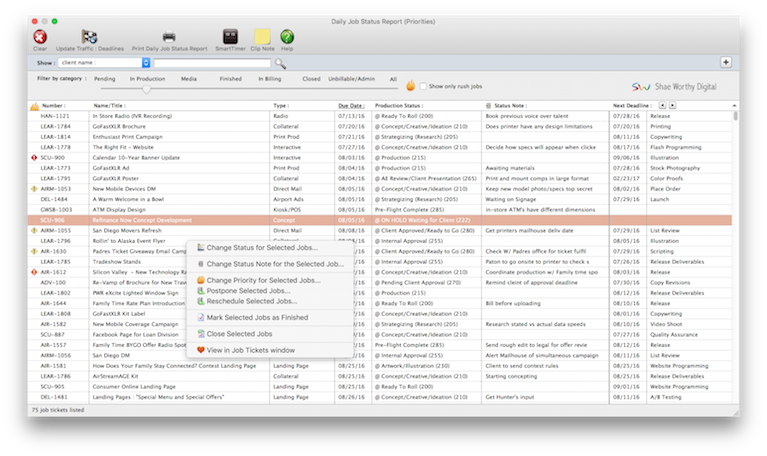Daily Job Status Report
The Daily Job Status Report window gives you an overview of where every job in the shop is, whether it’s on hold, at the printer, or awaiting client approval.
The Daily Job Status report is designed to be seen first-thing every morning to summarize the shop’s work in production. The production or billing status for many jobs can be easily and quickly updated every day.
The status report shows all open jobs for all account teams and staff members. It’s designed to be used interactively during production meetings, ideally projected on a big screen so everyone can see and contribute to it .
With the Daily Job Status Report, you never have to guess -- or worse, try to remember -- all the turnkey details about jobs. Here, you can see a job’s production status, priority, and special notations so you can manage workflow more efficiently. With a link to the job’s traffic screen here, you can quickly update any jobs that need it.
To see your daily job status, choose Jobr > Daily Job Status Report (Priorities)
• Use it first thing every morning to see your shop’s up-to-date job status.
• Use the slider see jobs based on their production status, grouped by status category.
• Jobs can be selected by AE, team, client name, client number, and for members of the creative team.
• Want to see only rush jobs? There’s a checkbox for that. Click it to see only jobs that are a priority.
• Jobs can be sorted by clicking on the column headings.
• Rush jobs are highlighted with a warning icon.
• Each job’s next task deadline is highlighted.
• Double-clicking on a job opens it’s deadlines window, showing traffic info for a job’s tasks.
• Right-click on a job to change its priority, postpone its due date, mark it as finished, etc.
• Your customized daily job status report can be bookmarked to save time.
Use the filter by category slider to flip between the different lists — pending jobs (which aren’t good to go yet), in production jobs, media jobs, finished jobs (for which the work is done, but billing remains), in billing, closed jobs, and your shop’s unbillable/admin jobs.
The most useful trick of the daily job status report is in the right-click of your mouse:This gives you shortcuts for instantly updating jobs on the report. You can select one job or many jobs, then right-click to change their production status, change their priority, postpone deadlines, and more. Changes you make here appear instantly on job reports and staffer’s Creative Dashboard, and Jobr.mobi
You can also print the Daily Job Status Report, but there really isn’t a point. Anyone with access to it can see it on their own (even if they don’t have the permissions to make changes).The printed report truncates some information due to space limitations, so you can see more details using the screen vs. printing.
LEARN ALL ABOUT JOB TICKETS in this Clients & Profits classroom video training class (5:06 mins)
See how to :
© 2025 Clients & Profits, Inc.