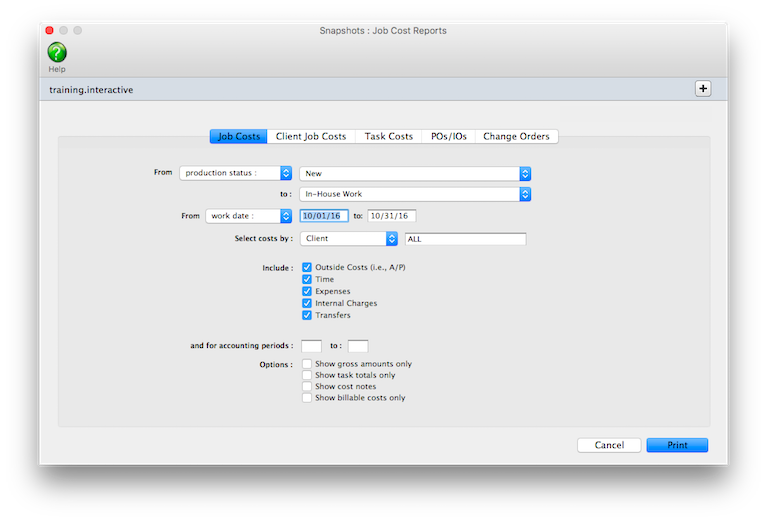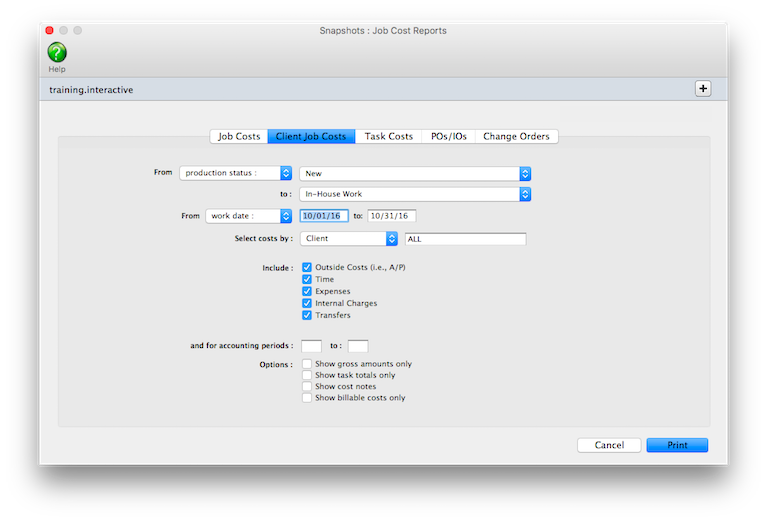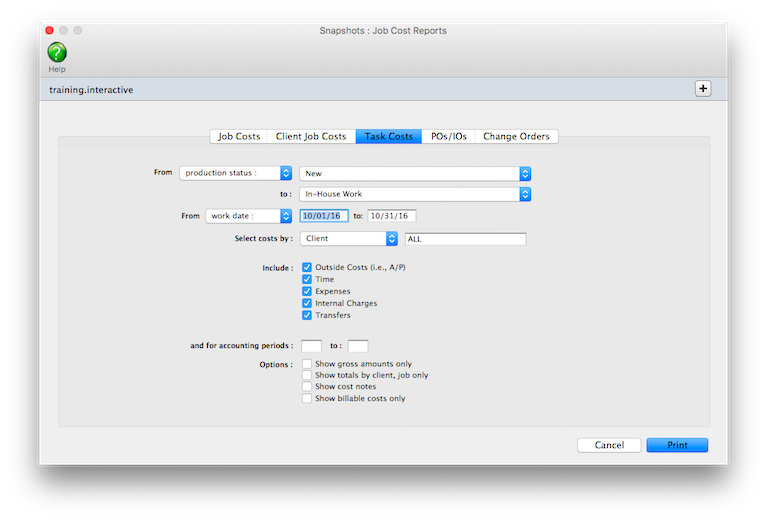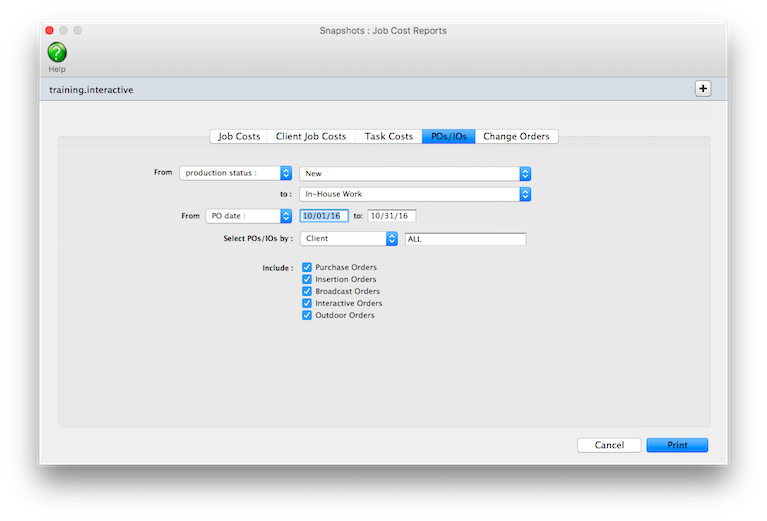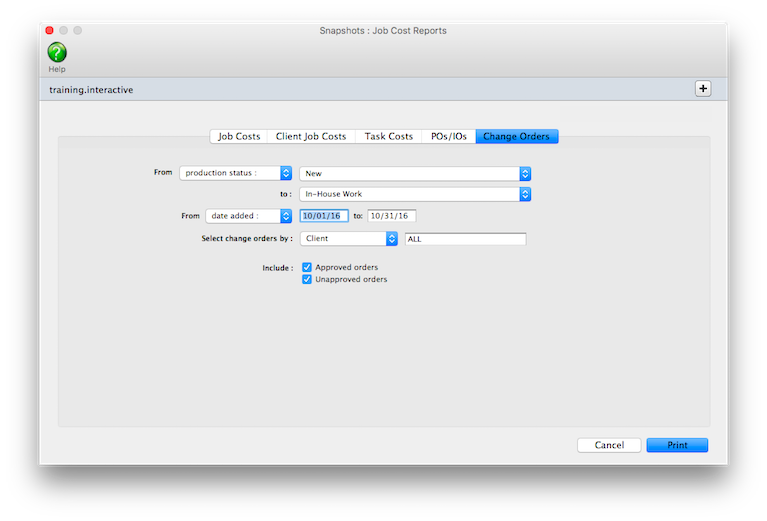Job Cost Reports
Job cost reports are very detailed listings of vendor purchases (buyouts), time sheets, checks written for job costs, out-of-pocket expenses, and job cost transfers.
Job costs are selected by work
date (i.e., when the time was used, the vendor’s
invoice date, or the date a check was written for
job costs) or posted date. This makes it easy to
see what you bought and where you spent your time
for a week, month, or any time period. In addition,
costs can be sorted by job number, client, or task
for better analysis.
The basic job cost report shows each cost’s reference number (i.e., invoice number, check number, time ID number), date, vendor or staff member, job number, task, hours (if it is a time entry), net cost amount and gross amount. As an option, you can show the cost’s notes.
You’ve got a substantial amount of control over how the report is arranged. Cost reports can be printed showing any combination of vendor costs, time entries, expenses, and cost transfers.
Since costs are connected to jobs, you can print cost reports using status codes. You can select costs by the job’s production or billing status. This ability lets you see job costs, for example, for only open jobs. Or, you can print job costs for closed jobs, jobs on hold, etc. You can also show costs for one job number, one client, or one task. There’s no limit to how you can print job cost reports.
Purchase orders are not job costs (yet), but a purchase/insertion order report can be printed from the Job Cost Report window.
Job cost reports vs. other cost reports
The job cost report is best for seeing costs for all jobs for some time period. But there are other reports that may be more useful in different situations, for different needs.
To see the costs for one job only: Choose View > Job Tickets then find the job you want. Then choose File > Print Job Reports, select the job cost report, then click Print. This report prints all costs, regardless of date, including billing information. Costs can also be sorted by kind, instead of task.
To see time in detail by day: Choose Accounting > Time Sheets then choose File > Print Time Reports. Enter a range of dates, then click Print. Time reports show time by day, staff member, job, task, or client. In addition, you can print time entries by date added or date posted, unlike the Job Cost reports.
To see time totals: Choose Productivity from the Snapshots menu; enter a range of work dates; select some options; then click Print. The productivity reports summarize time sheets in various ways. You’ll see clear, concise totals and not all of the time detail, making it a very efficient, effective management report.
To print job cost reports
1 Choose Job Costs from the Snapshots menu.
The Job Cost Reports window opens.
2 Select the kind of report (i.e., Job Costs, Client Job Costs, Task Costs, etc.).
3 Make your report selections.
4 Click Print.
Production reports with more information will take longer to print than shorter reports.
Job Cost Reports |
|
Job Costs |
|
Job Costs |
The Job Costs report is simple, showing costs by job and task. All costs can be selected or any combination of outside costs, time, in-house expenses, or internal charges. |
Client Job Costs |
|
Client Job Costs |
The Client Job Costs report shows costs by client, then by job number. A separate page is printed for each client. All costs can be selected or any combination of outside costs, time, in-house expenses, or internal charges. |
Task Costs |
|
Task Costs |
The Task Costs report shows costs by client first, then by job task. You’ll see how time and money was spent by client, task, and the vendor or staff member. A separate page is printed for each client, too. |
Purchase Orders/Insertion Orders |
|
Purchase Orders/Insertion Orders |
The Purchase Order report can be printed for one or all types of orders (broadcast, insertion, purchase). Each order’s number, vendor, date, cost, gross, and balance is shown. |
Change Orders |
|
Change Orders |
The Change Order report can be printed for approved or unapproved orders. Each change order’s number, date, description, and status are shown, along with the hours, budget, and estimate amounts being changed. |
© 2025 Clients & Profits, Inc.