See also:
Introduction
Troubleshooting flow chart + worksheet
How to troubleshoot damaged data
Database myths
Causes of data damage
How to repair
How to export/import
Troubleshooting FAQs
Tips for preventing damaged data
Inside the database
Database size
Windows tips
|
Clients & Profits databases have a maximum size of 256 megabytes each.
The first database segment, which was created when you first started
Clients & Profits, increases in size automatically as new records
are added. As the staff learns more about Clients & Profits, the
volume of work added increases. You’ll see the database’s growth
rate quicken after the first six months. How fast your database grows
is also a factor of your shop’s growth—picking up several new
clients will add an unexpected growth spurt to the database. It’s
easy to lose track of the database’s size, which can suddenly run
out of room—causing data to be lost. So tracking the database’s
size is a critical role for the C&P system manager.
If your agency's database is 2 segments or more, it might be more practical to consider hosting your database using MySQL or Microsoft SQL Server.
To check the database
size
There are two ways to check the size of the database: (1) from the Introduce
Yourself window and (2) from Database Utilities. The Introduce Yourself
window, which you’ll see every time you open the C&P database,
shows the database size at the bottom of the window. By noticing the
database’s size from week to week you’ll get a good idea of
its growth rate.
The database’s current size is also shown in the Database Utilities
window:
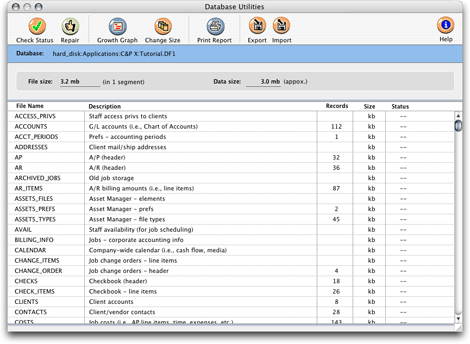
The Database Utilities show two sizes: file size and data size. The file size is the size of the database file on the file server (i.e., its physical or 'logical' size). In contrast, the data size shows the actual size of the records contained inside the database file. If you don't pre-size or purge your database, these two sizes will be nearly identical. Pre-sizing the database changes the file size, since it is the actual physical size of the file on the server's hard disk. As data is added to the database, its data size increases. The data size is more important because it determines whether the database is too full -- when the data size reaches 250 megabytes, it's time to add another segment or else it'll run out of space.
 For
an explanation of database segments, see Inside
the Clients & Profits Database. For
an explanation of database segments, see Inside
the Clients & Profits Database.
As your database reaches 250mb, you’ll be prompted to add a new segment. This is a very important step—if a new segment isn’t created, the database will run out of free space (you’ll see a "data files full" error message) and data will be lost. (If C&P mail is enabled, a reminder will be e-mailed to the system manager each time a manager-level user starts Clients & Profits, so the issue should be hard to ignore.
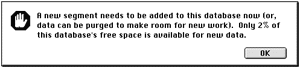
 The database's growth rate can be graphed in Database Utilities by clicking the Growth Graph button. The database's size is recorded each time this button is clicked. By regularly viewing the database graph, you'll be able to easily track the growth rate and better predict its future size. The database's growth rate can be graphed in Database Utilities by clicking the Growth Graph button. The database's size is recorded each time this button is clicked. By regularly viewing the database graph, you'll be able to easily track the growth rate and better predict its future size.
To pre-size the database
It isn't necessary to pre-size your database with Clients & Profits version 3.0 or later. Your database will expand automatically as new data is entered. But in high-volume environments (for example, more than ten simultaneous users) it is still more efficient to set the database size in advance. By pre-sizing, you're allocating a fixed amount of disk space for the database. The database's file size on the server will be larger than the amount of data that it actually contains. When new work is added, the database size won't grow -- instead, the new data simply fills up the unused space. In this way, pre-sizing the database helps prevent disk-based fragmentation.
Pre-sizing is a single-user function. It won’t work if other users
have the database open. Also, pre-size the database when there is the
least amount of network traffic; if the file server crashes for any reason,
the database will become corrupted and a backup copy will have to be
restored.
1 Choose
Setup > Utilities > Database Utilities.
2 Click the Change Size button.
The Change Database Size dialog box opens, prompting you to enter the database's new size. The database size can be increased in 10% increments by clicking the button or by entering the database's new size (in megabytes) in the size field, up to 256 megabytes. If your database is growing relatively slowly (e.g., less than 50 mb per year), there's no advantage to pre-sizing it to 256mb -- it'll just be more difficult to copy to zips, etc. If your database is growing faster, or you have more than ten simultaneous users, pre-sizing the database to its maximum size of 256mb is recommended to prevent fragmentation.
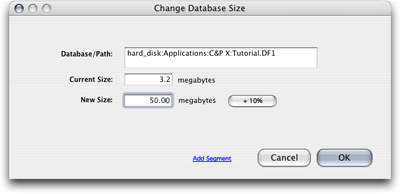
3 Enter
the database’s new size, then click OK.
Extending the size of the database will take only a few minutes, depending
on how large it is being expanded. Once completed, the database is ready
for new work.
To add an additional segment
A new segment can’t be added unless the database is already 250
megabytes or larger. This limitation prevents a second segment from being
added accidentally (which is important since it can’t be undone).
If someone tries to add a new segment too soon, they’ll see this
error:
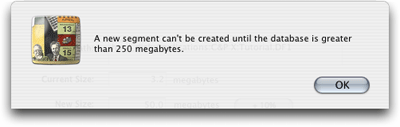
Like pre-sizing, adding a new segment is a
single-user function. It won’t work if other users are using
the database. Also, don’t add a new database segment if
there is a lot of network traffic (because if the file server
crashes, the database and its new segment will be unusable and
a backup copy will have to be restored).
 First,
be sure the database is properly named and has the .DF1
file extension. The database name shouldn’t have
quotes, dashes, slashes, periods, spaces, or other special
characters (underscores are ok). A good name should include
the company name, something that describes it as the
accounting database, and the fiscal year (e.g., CP_ACCT99.DF1,
AGENCY_ACCT99, etc.). First,
be sure the database is properly named and has the .DF1
file extension. The database name shouldn’t have
quotes, dashes, slashes, periods, spaces, or other special
characters (underscores are ok). A good name should include
the company name, something that describes it as the
accounting database, and the fiscal year (e.g., CP_ACCT99.DF1,
AGENCY_ACCT99, etc.).
1 Choose Setup > Utilities > Database
Utilities.
2 Click the Change Size button.
3 Click the Add Segment button.
4 Click OK.
The new segment is automatically named using the database’s name,
but ending with the .DF2 extension. New segments are pre-sized to 100
megabytes.
 Unlike
the first database segment, additional segments aren’t automatically
extended as new data is added. This means it’s important
that the system manager track the database’s free space
(i.e., the data size) from month to month to prevent the database
from becoming full. As the data size nears 100mb, you’ll
need to use the Change Database Size utility to extend the database
size. Unlike
the first database segment, additional segments aren’t automatically
extended as new data is added. This means it’s important
that the system manager track the database’s free space
(i.e., the data size) from month to month to prevent the database
from becoming full. As the data size nears 100mb, you’ll
need to use the Change Database Size utility to extend the database
size.
 DO
NOT MOVE, DELETE OR RENAME A DATABASE SEGMENT. Once
an addition segment is created, moving, deleting, or
renaming it will cause the entire database to be unusable. DO
NOT MOVE, DELETE OR RENAME A DATABASE SEGMENT. Once
an addition segment is created, moving, deleting, or
renaming it will cause the entire database to be unusable.
 Always
back up and restore a database and its segments together
as a group. If different versions of a database and
its segments are mixed up, the entire database will
be unusable. Always
back up and restore a database and its segments together
as a group. If different versions of a database and
its segments are mixed up, the entire database will
be unusable.
 Adding
three or more segments is possible, but not recommended.
For databases over 500 megabytes, upgrading to Clients & Profits X: Enterprise Edition is recommended. For more information, contact Clients & Profits
Sales at (800) 272-4488. Adding
three or more segments is possible, but not recommended.
For databases over 500 megabytes, upgrading to Clients & Profits X: Enterprise Edition is recommended. For more information, contact Clients & Profits
Sales at (800) 272-4488.
Next Page: Windows
Tips |