Free help: USER GUIDE
Home > Clients & Profits X User Guide > Accounting > Bank Reconciliation

|
Clients & Profits X Online User Guide |
Any bank account can be quickly reconciled with your monthly bank statement using the Reconciliation function.
Clients & Profits X reconciles bank accounts
separately, so you’ll enter one account’s balance
at a time.
There are two parts to bank reconciliation:
selecting the bank account, then choosing which entries have
(or haven’t) cleared. The first step involves entering
the G/L account number and the bank statement’s ending
balance. Clients & Profits X lists the account’s uncleared
checks, client payments, and adjusting entries from the General
Ledger. Uncleared items (or cleared items; it’s your choice)
are marked as cleared until the account balance is correct
-- then the entries are saved.
A bank reconciliation can be saved temporarily by clicking Save. When the window is reopened later, the temporarily cleared items appear with an “X” in the Cleared checkbox.
The Bank Reconciliation window can be made larger by dragging the grow box. While you’re reconciling an account, click Print to see a printed summary of this account’s activity. Printing doesn’t cancel the reconciliation, so you can print the report at any time.
Clicking Cancel stops this account’s reconciliation. Canceling the reconciliation doesn’t save any changes, so your entries and balances are unaffected.
Reconciliation doesn’t affect your G/L or checking accounts. Also, bank reconciliation is precise -- your account balance must equal the account’s outstanding items exactly or it can’t be permanently saved.
To reconcile a bank account
1 Choose Edit > Check Tools > Reconcile.
The Select Outstanding Items window opens.
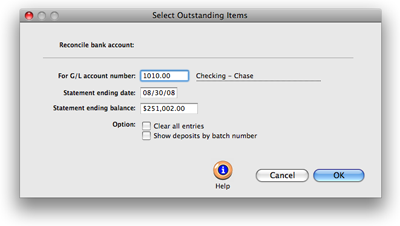
2 Enter the G/L account number, the statement’s ending date, and the statement’s ending balance.
3 Select the Clear All Entries option.
The option marks all entries as cleared automatically. It should be used if most of the account’s items are likely to be cleared, which saves time. Otherwise, leave it unchecked to manually clear the account’s entries.
To save time the show deposits by batch number option can be selected. It will group the deposits from one batch into a single line item.
4 Click OK.
Clicking OK opens the Bank Reconciliation window, which lists the account’s activity.
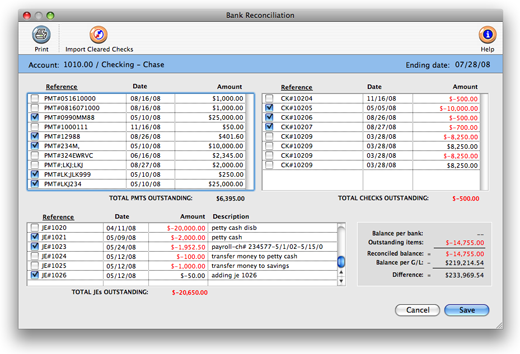
To clear checks, client payments, and other bank account entries
The Bank Reconciliation window lists the account’s outstanding checks, client payments, and adjusting entries from the General Ledger sorted by reference number.
1 Mark the cleared checkbox on an outstanding item to reconcile it.
The item’s amount adjusts the outstanding item amount and the difference. Clicking on a cleared item makes it outstanding, or uncleared. The X in the cleared checkbox disappears and the outstanding balance adjusts, since the item hasn’t cleared; it will appear on next month’s reconciliation.
2 Repeat this step for all remaining outstanding items.
3 Click Save.
Cleared entries are updated so they won’t appear on next month’s reconciliation.
Outstanding items missing from the reconciliation window
Some outstanding items (checks, etc.) may appear missing from the bank reconciliation window. There are many possibilities as to why this might happen:
• If this is a recently-started database, the old outstanding information may not be entered.
• If this database was converted from another version of Clients & Profits X, the outstanding items from the old database will not be listed.
• If importing payroll from another software program, verify that information was imported correctly. Check the payroll information against the Bank Reconciliation window for completeness and accuracy. Be certain that outstanding checks or charges are shown as outstanding.
• Voided checks must be cleared. (Each voided check has two parts - the check and the void.) Since both the check and the void are invalid, make sure they don't appear as outstanding.
For Bank Reconciliation tips, see the Bank Reconciliation FAQ.
Reconcile anytime. Each checking or savings account is reconciled separately. The Bank Reconciliation window lists all activity for an account, including checks, deposits, service charges, interest income, and miscellaneous entries. |