Free help: USER GUIDE
Home > Clients & Profits X User Guide > Accounting > Distributing Job Costs

|
Clients & Profits X Online User Guide |
Vendor invoices can contain many line items
Each line item is a separate cost
entry on job cost reports, and creates a debit
journal entry in the General Ledger. Every line
item can have a job number, task, net amount, billable
amount, and a debit G/L account number.
The A/P Job Costing window lets you enter many jobs, tasks, and amounts
for one invoice. These line items, called the invoice distribution, can
be changed, added to, or deleted any time before the invoice is posted.
Once an invoice is posted, its amounts can’t be changed, unless
you unpost it. When adding an invoice, the option to distribute this
invoice to many jobs and tasks opens the A/P job costing window when
the invoice is saved. Once the invoice is saved, it can be redistributed
by choosing Redistribute from the Edit menu.
There are three important amounts on each line item: net cost, markup,
and gross amount. The net cost amount is what this work cost the shop,
before markups, fees, or commissions. (Clients don’t see the net
cost amount, only the gross amount.) The markup is copied from the vendor
account first, then the job task (if it has one). Enter the markup as
a number (17.65, not .1765). The typical agency markup is 17.65%, which
earns a 15% commission. It is user-defined, so you can use any markup.
Changing it doesn’t change the markup percentage in the vendor account
or the job task. The gross amount is what the client will later be charged,
including markups, fees, and commissions. It is calculated automatically
from the commissionable net and the markup percentage. The billable amount
can be changed to a higher (or lower) amount, as needed.
To distribute an invoice to many jobs and tasks
1 From the Accounts Payable window, find an invoice.
2 Click the redistribute button.
The Redistribute Job Costs window opens.
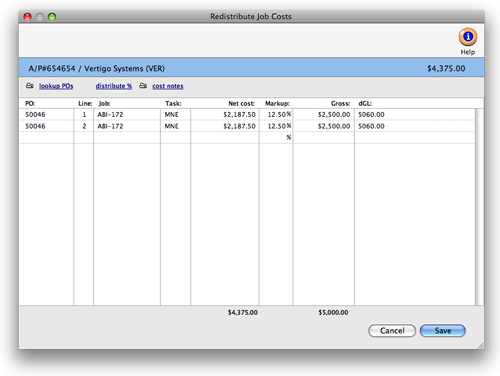
The Redistribute Job Costs window opens, prompting you to distribute
this invoice’s costs. For each distribution line item you’ll
enter a purchase order number, job number, task, net cost (which the
agency pays), markup (i.e., your commission), gross amount (what the
client pays), and a job cost G/L number. An invoice can be distributed
to dozens of jobs and tasks.
3 Enter the first cost’s purchase order and line
number, if applicable.
If this cost didn’t have a purchase order, leave these fields blank.
If you aren’t sure about a purchase order number, click the Lookup
button. A lookup window listing the vendor’s open POs appears. Double-clicking
on a purchase order copies its information to the Job Costing window.
4 Enter the first job number, task, net cost, markup,
and gross amount.
The net cost is the amount the agency will pay. It is what this work
cost the shop, before markups, fees, or commissions. As a shortcut, click
the % button to distribute a percentage of the invoice’s total to
this job and task.
Enter the markup as a percentage (i.e., 17.65, not .1765). You can use any markup percentage. The gross amount is calculated automatically as the net cost times the markup percentage. The billable amount can be changed to a higher (or lower) amount, as needed.
To make this invoice line item unbillable, enter the gross amount as zero. The invoice’s cost amount will update the job task, but it will not have an amount to bill the client. Also, if the job task is unbillable, the billable amount will be zero -- and can’t be changed.
If the invoice needs to be allocated to both jobs and overhead, use job “NONE” for the overhead expenses.
5 Enter the line item’s debit G/L account.
The debit G/L (i.e., dGL) is a job cost or expense account. It is copied from the job task, but can be changed.
To enter a description of this cost, click on the Notecard icon. This brief description explains what was purchased on this line item. It appears on job cost, accounting, and G/L reports. Use the description to document what you buy on behalf of clients.
6 Repeat these steps to distribute more cost amounts on this invoice.
You can enter dozens of jobs and tasks onto an invoice’s distribution. The cost amounts on the line items are totaled, and must equal the invoice’s net amount. If the line item cost doesn’t equal the invoice cost, then the distribution cannot be saved. Once the invoice is saved, it can be proofed, changed, or deleted anytime before it is posted. The invoice doesn’t update vendors, jobs, or the General Ledger until posting. Posting creates journal entries and increases the vendor’s balance. Unposted invoices don’t appear on job, cost, or accounting reports.
7 When you are finished, click Save.