Free help: USER GUIDE
Home > Clients & Profits X User Guide > Accounting > Edit Expense

|
Clients & Profits X Online User Guide |
An
employee’s expense entry can be edited
(to fix an error, for example, or to recode
the expense differently) by double-clicking
on the expense entry
Anyone who has access privileges
to expense reports can edit expense entries, regardless
of who actually added it.
To edit an expense item
1 Click on the expense line item to select it.
2 Click the Edit button
(You can also double-click the expense line item to open
the Edit Expense window).
The Edit Expense window opens, displaying the details of the selected
expense line item.
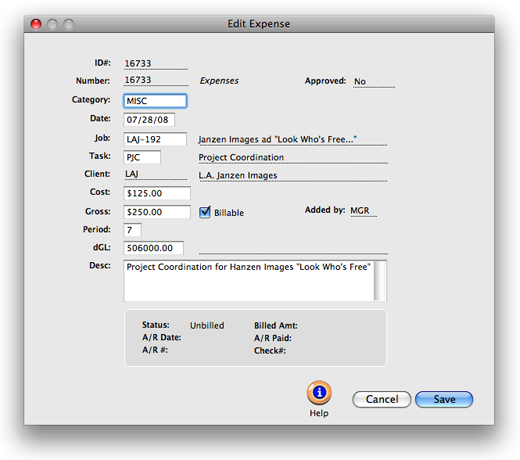
3 Edit the expense item.
You can only edit the expense category, date, cost, gross, the billable
checkbox, dGL, and description. If any other information needs to be
changed, delete the expense item and re-add it. The ID# and Number fields
are automatically assigned by Clients & Profits X and can’t
be changed. They don’t affect the GL, but are used when searching
for specific expense line items in the Find Expenses window.
4 Click Save.
Learn more:
Reimbursing employees for expenses
Adding an expense report
Approving expense reports