Free help: USER GUIDE
Home > Clients & Profits X User Guide > Accounting > Finance Charge Billing

|
Clients & Profits X Online User Guide |
Finance
Charge Billings are like miscellaneous billings
They don’t reference job numbers
or tasks, so don’t affect job totals. Instead,
they are used to specifically bill a late-paying
client for finance or service charges. These invoices
look like regular invoices, and aren’t handled
differently by Clients & Profits X. They post
to the General Ledger just like miscellaneous billings.
The only difference is they have the “finance
charge” billing type.
To add a finance charge billing
1 From the Accounts Receivable window, choose Edit > Add
New Invoice > Finance
Charge.
The Add Finance Charge window opens.
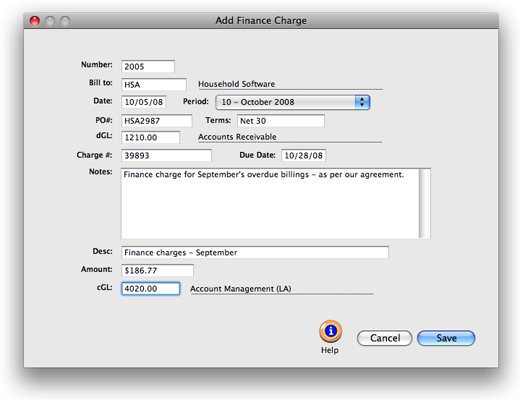
2 Follow the remaining steps to continue adding a finance charge
billing.
Client number Every
invoice is billed to only one client, and any client in your
database can be used on an invoice. This client is the one
who will eventually pay for the invoice. Tabbing past the
client number displays its name, payment terms, and other
account information.
3 Enter the invoice date, due date, and accounting
period.
Aging reports use the invoice date to calculate an unpaid invoice’s age (i.e., current, 30-days, 60-days, etc.).
The invoice date and the accounting period can be different, for flexibility. This means an invoice can be dated in this month, but the invoice can be posted to next month’s financial period.
5 Enter the client’s PO number, terms, and charge number.
Debit account The debit G/L number is copied from Preferences and indicates which receivable account will be updated when the invoice is posted. Posting creates one journal entry that debits an Accounts Receivable account for the invoice’s total amount.
Notes The finance charges you’re billing can be fully explained in the invoice notes. These notes, which appear near the top of the printed invoice (above the billing amounts), can summarize what’s being billed on this invoice.
Description The description field appears in the body of the invoice. Each invoice line item should have a clear, concise description that explains what you’re billing. You can enter anything you need to describe the line item.
The line item’s description becomes the credit journal entry’s description when the invoice is posted. You’ll see this description on audit trails and journals.
Finance charge amount The finance charge amount can be calculated on the Client Account Aging or Client Statement, then entered here. (Finance charges aren’t automatically billed.)
cGL Each line item can have a billing amount and credit G/L number, or cGL. The cGL account is entered automatically from preferences, but can be changed.
If you don’t know which credit G/L account to use, leave it blank then choose Chart of Accounts from the Lookup List. Your
chart of accounts appears, showing your G/L numbers. To select an account, double-click on the account name. The account number will be entered onto the line item automatically.11 Click Save.
Clicking the Save button saves this invoice’s line item and billing amounts.
The invoice is saved, but not posted. You can add additional line items, or change the invoice’s billing amounts until the invoice is posted.
| Finance charges. While finance charges are calculated on aging reports, they aren’t automatically billed to clients. Instead, separate finance charge invoices are added then printed for the client. |
|
|
|
|
|
Learn more about finance charge billing
in this Clients & Profits classroom video training
session. Running time: 1:31 |
|
|
|