Free help: USER GUIDE
Home > Clients & Profits X User Guide > Accounting > Importing Time

|
Clients & Profits X Online User Guide |
As an alternative to data entry, Clients & Profits X can import text file-based time sheets into your database.
Clients & Profits X can import Tab-delimited time entries exported from applications such as Microsoft Excel, Timeslip’s LapTrack, FileMaker, and even custom programs created just for tracking hours. Importing time saves you many hours over keying in time sheets one-by-one into Clients & Profits X.
Importing time can be a practical for people who can’t (for some reason) use Clients & Profits X Pro. Their hours can be entered using any regular spreadsheet or database program. Users don't need access to Clients & Profits X, so network traffic is reduced. Also, because the user isn't accessing the database, their data-entry is much faster. However, there’s an issue to consider when entering time data to be imported: Because they aren’t connected to the Clients & Profits X database, there’s nothing to prevent users from entering incorrect job numbers, tasks -- or the same hours twice. Also, the user’s over-budget alerts aren’t shown for imported time. However, Clients & Profits X does error check for "bad" job numbers and task codes during the import process and gives the user importing the time the opportunity to fix them before posting the time.
Clients & Profits X Pro imports a standard "text" file to capture time sheets. Whatever program you choose, it needs to save the hours into a generic "text" file. This text file, which has a special format and contains only the raw data and no column headings or calculations, is then copied into Clients & Profits X as unposted "imported" time entries.
Your spreadsheet shouldn’t contain cost or billing rates. The Import Time window calculates these rates automatically based on the same formulas as regular time sheets.
Each time entry is validated as it is imported. Billing rates are added automatically to imported time using the same formulas as regular time sheets. If any kind of error is found (such as an invalid job number, non-existent task, wrong initials), the entry is marked as "bad" and won't be posted. The "bad" time entries can be edited or deleted using the Import Time window’s toolbar button. These imported time entries become regular Clients & Profits X Pro time sheets once they are verified and posted.
Setting up the “time” text file
The "time" import file is a tab-delimited text file that contains eight fields in this exact order:
| Field: | Description: |
| DATE | The date of the time entry. |
| JOB NUMBER | It must match the job number in your database, letter-for-letter including any separators (e.g., hyphens). |
| TASK | It must also match the task on the job ticket in your Clients & Profits X database. |
| HOURS | This is the number of hours, entered with 2 decimal places (e.g., 2.75). |
| INITIALS | This field must match the initials in your Staff file. |
| DESCRIPTION | This optional note describes the time entry, and appears on job cost reports. |
| BILLABLE | Enter billable time with a 1 and unbillable time with a 0. |
| PERIOD | If the time entry doesn’t have a period, the current accounting period is entered automatically. |
To import time entries
All time sheets should probably be imported by one person; this will help prevent the same time from being imported twice. Staff members will probably send their time sheet text file via email, or on your local network.
BE CAREFUL NOT TO IMPORT THE SAME TEXT FILE TWICE. Each text file isn't marked as being imported, so Clients & Profits can’t prevent duplicate entries.
1 Choose Accounting > Time Sheets to open the Time Sheets window.
2 Click on the import/sync button.
The Import/Sync Time window opens.
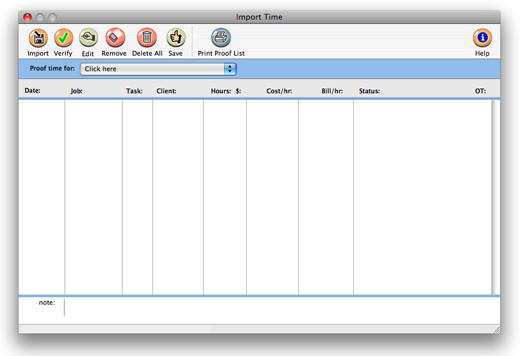
3 From the Import Time window, click on the import button.
4 Select and open a time text file, then click OK.
Once the file is imported, its entries can be proofed, edited, then posted using the window’s toolbar buttons.
|
Importing time is a user-based access privilege. This gives only certain people the ability to import time. |