Free help: USER GUIDE
Home > Clients & Profits X User Guide > Accounting > Media Billing

|
Clients & Profits X Online User Guide |
Clients & Profits X makes billing insertion orders a snap, literally - just a few clicks with your mouse.
That's because most of the work
to create a media invoice is already completed:
the information is already on the insertion order.
Media invoices are added for one specific client.
A single media
invoice can contain dozens of insertion orders.
Each insertion order appears as a separate billing
amount on the printed invoice. The media invoice
looks different than job invoices. The printed
invoice shows the publication, issue date, ad#/caption,
and more directly from the insertion order.
Since media
invoices are based on insertion orders, it's critical that your insertions
are added accurately - and updated in Clients & Profits X when something
changes (like the gross cost or the issue date). That's because whatever
information appears on the insertion order will also appear on the client's
media invoice.
Media billings are different than pre-billings. A pre-billed insertion
order appears on its own invoice before the cost has been invoiced by
the publication. In this case you don't really know the ad's final cost,
so you're essentially billing from a best-guess. Since the ad's cost
is based on the publication's rate card, the cost might not change from
the date the order was placed to the date of publication. If the cost
does change, however, your pre-billing invoice will have the wrong amount.
Media billings may also have this potential problem if they're billed
before the ad runs. If so, you'll need to verify the ad's actual cost
with your media billing amount - then bill the client for any differences.
|
|
|
|
|
Learn
more about media billing
in this Clients & Profits classroom video training
session. Running time: 7:56 |
|
|
|
To add a media billing
1 Choose Edit > Add New Invoice > Media
Billing.
The Add New Media Billing window opens.
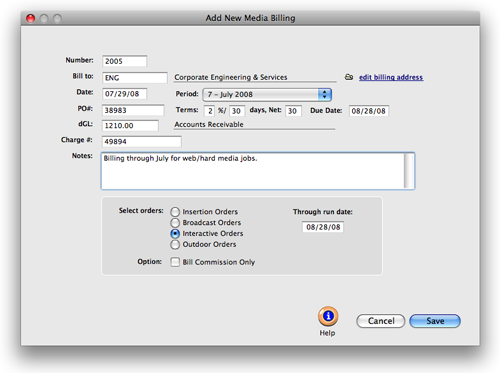
2 Enter the client number.
3 Enter the invoice date, due date, and accounting period.
The invoice date and the accounting period can be different, for flexibility.
This means an invoice can be dated in this month, but the invoice can
be posted to next month's financial period.
4 Enter the client's PO number and terms.
5 Enter the invoice's debit account.
The debit G/L number is copied from Preferences and indicates which receivable
account will be updated when the invoice is posted. Posting creates one
journal entry that debits an Accounts Receivable account for the invoice's
total amount, including sales tax.
6 Enter the invoice's notes.
The work you're billing can be fully explained in the invoice notes.
These notes, which appear near the top of the printed invoice (above
the billing amounts), can summarize what's being billed on this invoice.
7 Select to bill Insertion Orders or Broadcast Orders
and enter the space close date.
The Media Billing Options lists unbilled insertion orders by number,
generally with the oldest ones shown first. Checking an insertion order's
checkbox selects it for this invoice. The insertion order's billing amount
can be changed (either up or down, there's no restrictions) to tailor
the invoice's billing amount.
Each selected order will appear as a separate billing amount on the printed
invoice. To bill all of the client's unbilled insertion or broadcast
orders, check the Select All option.
8 Click Save.
The design of the media
invoice is different from regular job invoices, since it shows each
insertion's publication, issue date, and other information. Broadcast
Orders are billed just like Insertion Orders, but the printed invoice shows
flight dates, broadcast month, and other broadcast information. For this
reason, the standard invoice display options aren't applicable to media
invoices. Unless you've changed it in the Media Billing Options window,
the insertion or broadcast order's gross cost is copied to the line item's
billing amount. You can add, change, and remove billing amounts any time
before the invoice is posted.
Billing commission only. If a client pays the media directly, it can be billed for commission amounts only by choosing the bill commission only option. Every media buys from the insertion or broadcast order will appear on the invoice. The media commission is calculated as the difference between the media buy's gross amount less its net amount. |