Free help: USER GUIDE
Home > Clients & Profits X User Guide > Accounting > Multi-job Billing

|
Clients & Profits X Online User Guide |
Special invoices can be created that bill different jobs and tasks on the same invoice.
These invoices, called multi-job
billings, let you consolidate jobs from various
clients onto a single invoice -- for one client. Multi-job
invoices can make billing large companies much
easier, especially when you do work for many departments
or divisions of a corporation. Sometimes you may
have a single billing contact or location that
gets the invoices, regardless of which department
actually requested the job.
Multi-job billing makes invoices for franchise clients easier. The costs
of many jobs and tasks can be split among many different franchises.
Each franchise would get their own invoice showing their portion of the
work performed. Each invoice may have dozens of jobs and tasks, but with
only a part of the job’s total cost. Multi-job
invoices also work well when one client has a tremendous volume of
work to bill at once. Instead of billing each job separately with an
invoice, all of the client’s unbilled jobs can be added to the same
invoice. The client gets one invoice, with one invoice number. But the
invoice might have dozens of jobs and tasks, spread over many different
pages.
Like standard job billings, multi-job
invoices can be edited until they are posted. Posting makes the invoice
permanent, and updates the client account, job, and General Ledger. Once
an invoice is posted, it can be printed for the client. Posting a multi-job
billing increases the billed total on job tasks. The amount you bill
is subtracted from the job task’s unbilled total. For tasks without
costs, the unbilled total will appear negative; this isn’t a problem,
since the unbilled balance increases as job costs are posted. While multi-job
billings have considerable strengths, they have some disadvantages. Some
billing types are better than others, depending on just what you need
to bill.
Multi-job billings don’t have the option to include change orders or open PO totals. They can be included, however, if you enter them yourself.
The printed invoice for multi-job billings is tightly formatted, so it doesn’t have the flexible display amounts (hide amounts, show previous billings, etc.) as other billing types.
Multi-job billings don’t show hours billed.
Multi-job billings update work in progress job costs just like regular job invoices.
To add a multi-job billing
1 Choose Edit > Add New Invoice > Multi-Job Billing
The Add Multi-Job Billing window opens.
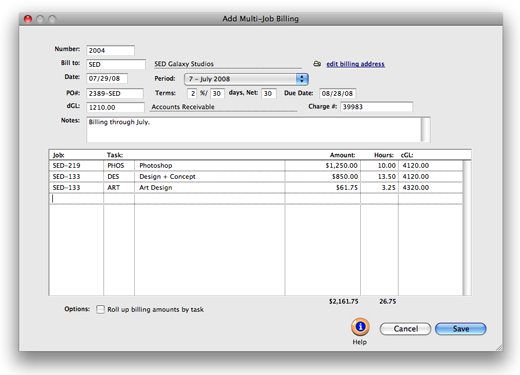
2 Enter the invoice number.
3 Enter the client number.
This client is the one who will eventually pay for the invoice. It is entered automatically from the job ticket, but can be changed. Tabbing past the client number displays its name, payment terms, and other account information.
4 Enter the invoice date, accounting period, and due date.
5 Enter the client’s PO number, terms, and charge number.
6 Enter the invoice’s debit account.
The debit G/L number indicates which receivable account will be updated when the invoice is posted. Posting creates one journal entry that debits an Accounts Receivable account for the invoice’s total amount, including sales tax.
7 Enter the invoice’s notes.
The work you’re billing can be fully explained in the invoice notes. These notes, which appear near the top of the printed invoice (above the billing amounts), can summarize what’s being billed on this invoice.
8 Enter the job number and task.
Any client’s jobs and tasks can be added to a multi-job billing. These billing amounts will be charged to the invoice’s client -- which can be different from the client who opened the jobs. Tabbing past the task copies the task’s unbilled amount, hours and cGL from the job to the invoice.
9 Enter the job task’s billing amount, unbilled hours, and credit G/L number.
The task’s unbilled costs are copied to the invoice line item. This amount can be easily changed by typing in a different billing amount. You can bill for more or less than the task’s unbilled costs. Each job’s billing amounts are sub-totaled together on the printed invoice, so the client will still see the total billings for each job.
10 Repeat steps 8-9 for any other job/task combinations, then click Save.
A multi-job billing can contain dozens of line items from any number of jobs and tasks. When the invoice is saved, billing amounts for each line item will be applied to the job’s costs just like other kinds of invoices (i.e., oldest costs are billed first), updating each job’s work in progress automatically.
To bill multiple jobs with just one amount for each job without listing all tasks, use the roll-up option in the Job Billing window. The roll-up option gives you the most flexibility in billing, since it selectively combines several tasks into another.