Free help: USER GUIDE
Home > Clients & Profits X User Guide > Accounting > Printing Checkbook Reports

|
Clients & Profits X Online User Guide |
Cash disbursement reports summarize checks, showing what you’ve paid to vendors (using the payee field), jobs and tasks, and G/L accounts.
Checkbook reports can be used for reporting overhead
expenses, tracking payments to vendors, and auditing your accounting.
There are several different reports that show your cash disbursements
from various perspectives; all reports, however, are based on
posted checks.
Checks (including vendor credits) can be summarized for any period of
time (choosing either check date or date posted), for one period or all
periods, and for one payee or all payees. These options let you find
the checks for a specific payee, such as the year’s payments for
a freelancer.
Checkbook reports show only posted checks; unposted checks appear only
on proof lists. You can print checkbook reports to the window (for a
quick on-screen preview), the printer (for a hard copy), or to disk (to
create a text file that can be opened and edited in a spreadsheet).
Cash disbursement reports are different from A/P reports, since they show only the payments, and not the invoice’s job costs. They show you what you paid to vendors. But they don’t show what the invoices originally bought.
Tips for printing checkbook reports
Cash reports select checks by date added (i.e., check date) or date posted. This option lets you show only checks added in July, for example, instead of the entire year. By entering a range of dates, you can select all checks added today, last week, or all month -- whatever time period you need. There’s no limit to which range of dates you can use.
You can print checkbook reports to the window (for a quick on-screen preview), the printer (for a hard copy), or exported to disk (to create a text file that can be opened and edited in a spreadsheet).
To show the check description (i.e., memo), click on the show description option. This option makes your check reports longer, but more descriptive.
To print checkbook reports
1 Click the print Reports button, or choose File > Print Cash Reports.
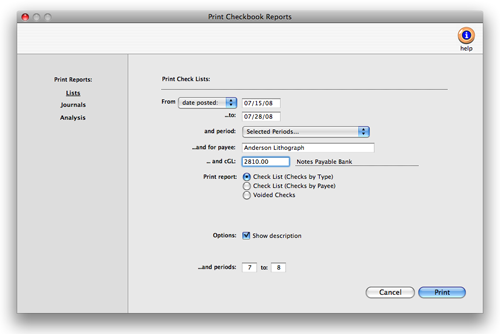
Printing cash reports. Checkbook reports can be printed to the screen, the printer, to the computer’s Clipboard, or exported to disk using the Print to pop-up menu. Any report exported to disk can be opened and edited in a spreadsheet program like Microsoft Excel. |
2 Select date added or date posted from
the From pop-up menu, then enter a range of dates.
3 Select an accounting period, or choose All Periods
to see checks by date only.
To see invoices for one accounting period only, regardless of date, choose
a period from the pop-up menu then enter a very large range of dates
(e.g., 1/1/03 - 12/31/03).
4 Enter a payee (i.e., paid to) name, or leave the
selection as ALL.
5 Enter a checking account’s G/L number to print
checks for a specific checking account, or leave the field
blank to select checks for all accounts.
6 Select the report you wish to print.
7 Click Print.
Checkbook Reports |
|
Report Name: |
How it works: |
Check List (Checks by Type) |
This check register lists checks sorted by type (i.e., checks, vendor credits, etc.) then by check number. A new page prints for each type of check. The report does not include job cost or vendor payment details. |
This check register lists checks sorted by payee then by check number. The report does not include job cost or vendor payment details. |
|
The Voided Checks report is a check register listing voided checks only. |
|
This report provides a detailed listing of checks, including job costing and vendor payment information (i.e., line items). |
|
The Checkbook Summary shows only check line items (i.e., job costs, vendor payments) and is used for auditing. |
|
This report lists employee expense advance checks only. |
|