Free help: USER GUIDE
Home > Clients & Profits X User Guide > Accounting > The Auditor

|
Clients & Profits X Online User Guide |
The Auditor performs automatic self-checks on your Accounts Payable, Accounts Receivable, and General Ledger totals.
It’s used for troubleshooting data entry and posting problems. Because it automatically double-checks account totals against the records that make them up (e.g., G/L account balances and their journal entries), it saves users from having to print and analyze hundreds of pages of reports to find accounting problems.
How the Auditor works
The Auditor works by double-checking the records in your A/P, A/R, and G/L data files. The complete auditing process includes checking for out-of-balance G/L entries, making sure that the A/P and A/R agings equal the Balance Sheet totals, and ensuring that billable time entries contain a client number. Each auditing step has a different function, which is described below.
Everyone can keep working in Clients & Profits X while the Auditor is working, and it can be canceled any time without damaging the database.
The Auditor can be run any time during the month, and as frequently as needed.
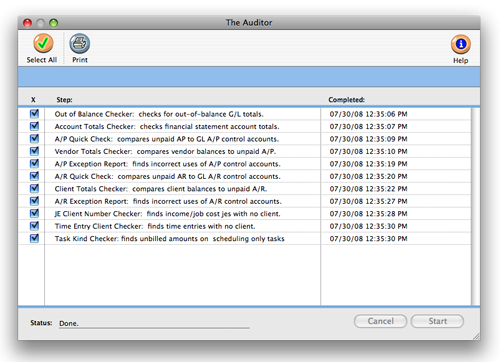
Also, don’t mistake the Auditor for a traditional accountant-based financial audit. The Auditor can only check the account totals themselves, ensuring that they add up correctly. It can’t make value judgment about how users have entered data (for example, it can point out that the wrong expense account was used). It doesn’t replace a professional accounting audit. Instead, it is only a useful tool for finding the source of accounting problems.
Auditing steps
All of the Auditor’s steps can be performed at the same time, or individual steps can be chosen to run independently. If time allows, all of the steps can be run together; however, if you suspect a specific problem that the Auditor can confirm and time is tight, you can choose to run only one step at a time.
Out of Balance Checker
This step points out one-sided or otherwise unbalance journal entries from the General Ledger. If your Trial Balance shows an out-of-balance total, the Out of Balance Checker will show you precisely where the problem occurs. It is the same function as the Out of Balance Checker utility in the G/L Tools menu. The only difference is that running the Out of Balance Checker by itself lets you check one period, instead of all periods.
Account Totals Checker
This utility compares totals on your financial statements to the journal entries in your general ledger.
A/P Quick Check
This report compares the total of your vendor aging to the total of a/p control accounts designated under Setup > Chart of Accounts. This is a quick way to make sure your agings stay in balance. If the auditor shows that your A/P is out of balance, you can rectify it with the help of the Out of Balance Prior Period Aging Best Practice Guide.
Vendor Totals Checker
This utility compares the vendor totals listed under setup>vendors to the total unpaid invoices on your vendor aging.
A/P Exception Report
This utility looks for incorrect uses of a/p control accounts. Example, you should not credit accounts payable when writing a check. The a/p exception report would flag this transaction.
A/R Quick Check
This report compares the total of your client aging to the total of a/r control accounts designated under Setup>Chart of Accounts. This is a quick way to make sure your agings stay in balance.
Client Totals Checker
This utility compares the client totals listed under view>clients to the total unpaid invoices on your client aging.
A/R Exception Report
This utility looks for incorrect uses of a/r control accounts. Example, you should not debit accounts receivable when entering a client payment. The a/r exception report would flag this transaction.
JE Client Number Checker
The JE Client Number checker will list any je to an income or job cost account that does not have a client code. This could affect the overhead allocation and Client P & L report.
Time Entry Client Checker
The time entry client number checker will list any time entries in the current year that do not have a client code. This could affect the overhead allocation and Client P & L report.
Task Kind Checker
The task kind checker looks for tasks on open jobs that have unbilled amounts, but the estimating/billing checkbox is not selected for that task.
To run the Auditor
1 Choose Accounting > General Ledger from the Accounting menu.
2 Choose Edit > G/L Tools > The Auditor
The Auditor window opens.
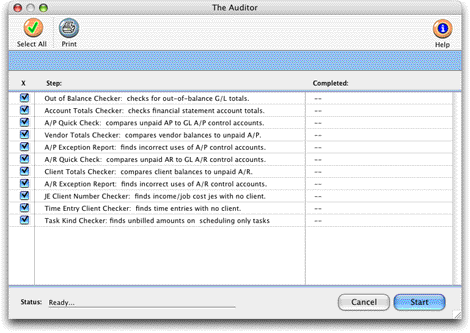
3 Use your mouse to select the auditor steps to perform, or click the button (i.e., All) to choose them all.
4 Click Start.