Free help: USER GUIDE
Home > Clients & Profits X User Guide > Media > Add Print Insertion Order

|
Clients & Profits X Online User Guide |
![]()
Any kind
of ad space ordered on behalf of a client should be tracked
with insertion orders. They are essential for accurate job
costing. They allow media costs to be committed to a job before
the publication’s invoice is posted. You’ll know
at any given time how much media space is ordered.
Insertion orders are designed primarily for print space buys, but are
completely customizable. The insertion order’s field labels can
be easily tailored for outdoor, internet, and other types of media.
Insertion orders can be added by users, or created automatically from
media estimates or print media plans. Once insertion orders are saved,
they can be pre-billed immediately (showing one insertion order by
client invoice) or billed in batches on a media invoice. For easy reconciliation,
each space buy is updated with the A/R invoice number and the billed
amount once the insertion order is invoiced.
When the ad eventually runs, it will be invoiced by the pub. As the pub’s
invoice is posted, the insertion order’s balance decreases. The open
purchase/insertion order report keeps a running balance of open commitments,
showing how much you’ve ordered that hasn’t been invoiced by
its pubs. Once the invoice is posted into A/P, an insertion order can’t
be changed.
Insertion orders can be approved by authorized users. Once an insertion
order has been approved it cannot be changed. Only the user who approved
the insertion order can unapprove it.
Insertion orders have separate preferences from purchase orders. The
agency name, address, disclaimer, and logo can be different than purchase
orders. (This is especially useful for in-house agencies that need to
maintain a separate identity from the corporation in order to get agency
discounts.) Insertion orders are numbered separately from purchase orders,
and have a unique numbering sequence to keep them apart.
The vendor’s rep name, phone, and fax number are copied from the
Publication Table when an insertion order is added, but can be edited
directly on the insertion order through the Vendor Info window if needed.
Insertion orders can be cloned, like purchase orders. Cloning an existing
insertion order makes an exact duplicate that you can modify then print.
Changing the new insertion order doesn’t affect the original insertion
order.
Anyone can add an insertion order if they have the access privileges
to purchase orders. Also, insertion orders can be added from any computer
running Clients & Profits X. Many users can add IOs at the same time.
For more information, see the Media
FAQ.
|
|
|
|
|
Learn how to add insertion orders
in this Clients & Profits classroom video training
session. Running time: 4:48 |
|
|
|
To add an insertion order
1 Choose Accounting > Purchase/Insertion Orders.
2 Choose Edit > Add > Insertion Order.
The Add Insertion Order window opens. The new insertion may
be numbered automatically (based on your preferences); if
so, you’ll see the
next number. If not, you can enter your own insertion order number.
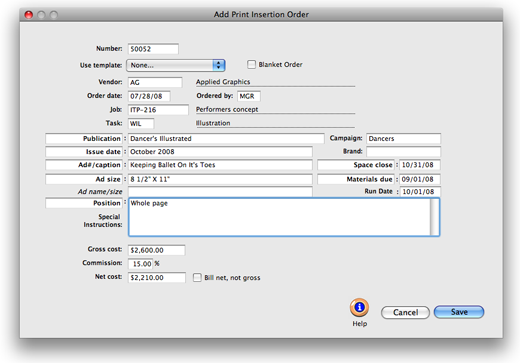
The insertion order number can contain any combination of letters, numbers,
and symbols. The number is limited to twelve characters.
3 Enter the new insertion order’s vendor number.
Insertion orders are added for one vendor, so a vendor number is required.
One vendor can produce many publications so the specific publication
name is entered on the Publication field.
If you don’t know the vendor number, leave it blank
then press Tab. The vendor
lookup list opens, displaying your vendors. Double-click on a vendor
to copy its number to your new insertion order.
4 Enter the insertion order’s job and task.
The insertion order must have a job and task for accurate
cost tracking. When the insertion order is saved, the media’s cost will update
the job task’s Net POs balance.
5 Enter the publication, issue date, ad/caption, and
other details.
These fields appear in the body of the printed insertion order. The standard
settings are designed for typical print buys, but can be customized (without
affecting other insertion orders).
Blanket Insertion Orders
A blanket order is an order that is valid for a specified period of time and authorizes multiple orders during that time period, as long as the total dollars on the insertion order are not exceeded. Blanket insertion orders limit the types of goods or services that can be ordered, and may also limit the order amounts. Most Blanket orders are issued by one department for their own use, but soem Blanket orders cover the entire company.
Because blanket orders generate multiple invoices for various dollar amounts over their life, it is more effective to receive IN DOLLARS with blanket orders. Specific quantities of goods are not specified on the order, so it is impossible to receive a "quantity" of goods or services. You should enter a receipt for the total dollar amount of the invoice you are approving, unless you wish to pay a lesser amount.
 Comments (2)
Comments (2)
Sort by:
Most Recent
|
Oldest
We have found that on POs when you click the approval the signature shows on the order. How can we get an approval signature to show up on an Insertion Order? This is critical to being able to send pdf’s of orders to pubs. Thanks
Hi Debbi. Media orders are not set up to print the PO approvals signature, but it sounds like a good wish list item. You can submit a request to have this feature added in a future update to Clients & Profits at /support/bugs/
Remember to select “Wish List Request” from the “Type” drop-down menu when submitting your request.
Thanks for the suggestion!