Free help: USER GUIDE
Home > Clients & Profits X User Guide > Media > Make Broadcast Order

|
Clients & Profits X Online User Guide |
Broadcast orders
can be created automatically from broadcast media plans.
This option can save hours of data-entry time, since there’s
nothing to reenter. Instead, the information from the media
plan -- the station, flight dates, program, rating, and costs
-- are copied directly to the new broadcast orders.
Creating automatic broadcast orders is easy:
find the media plan, select the space buy, then click the Make
Broadcast Orders button. A list of the broadcast
media plan’s buys will be listed. Marking the check
box next to a buy will include it on the broadcast order. A separate
broadcast order will be created for each station. Each buy for
a station will appear as a line item on the broadcast order.
Automatic broadcast orders use the same media preferences as manually
added insertion/broadcast orders. That is, they’re numbered in the
same order and have the same settings (such as the disclaimer).
Once the new broadcast order is saved, it can be reviewed, edited, and
printed from Purchase/Insertion Orders. In addition, broadcast
orders (whether or not they’re created automatically) can be
prebilled from the Purchase Orders window. To create a broadcast order
from a broadcast media plan
1 From the Media window click on the Broadcast
Plans link.
The Broadcast Media Plans window opens, listing the last-added broadcast
media plan.
2 Find the broadcast plan you wish to use.
3 Click the Make Broadcast Orders link.
The Make Broadcast Order window opens listing all the buys for this plan.
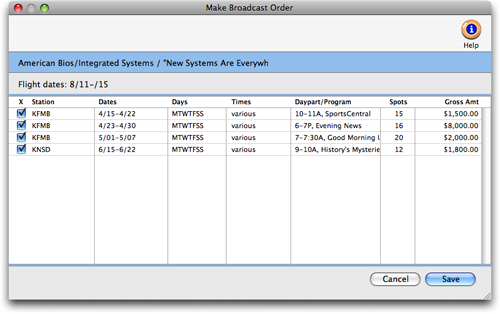
4 Mark the check box next to each buy you wish to
include on the broadcast order.
Each space buy will be added as a line item on the broadcast order.
5 Click OK.
After a few seconds, the broadcast order is saved. Once saved, it can
be printed from Purchase/Insertion Orders.
Finding media plans. Broadcast and print media plans can be easily found by plan order, client number, name/title, start date, or campaign. Double-clicking on a media plan in the Find list displays its full details, including its buys. |