Free help: USER GUIDE
Home > Clients & Profits X User Guide > Media > Making Insertion Orders from Print Media Plans

|
Clients & Profits X Online User Guide |
Insertion orders
can be created automatically from print media plans. This
option can save hours of data-entry time, since there’s
nothing to reenter. Instead, the information from the media
plan is copied directly to the new insertion orders.
Creating automatic insertion orders is easy:
find the print
media plan, select the space buy, then click the Make Insertion
Orders button. A list of the print media plan’s buys will
be listed. Marking the check box next to a buy will include it
on the insertion
order. A separate insertion order will be created for each
station. Each buy for a station will appear as a line item on
the insertion order.
Automatic insertion orders use the same media preferences as manually
added insertion/broadcast orders. That is, they’re numbered in the
same order and have the same settings (such as the disclaimer).
Once the new insertion order is saved, it can be reviewed, edited, and
printed from Insertion Orders. In addition, insertion orders (whether
or not they’re created automatically) can be prebilled from the
Media Orders window.
To create an insertion order from a print media plan
1 Choose Media > Print Media Plans
The Print Media Plans window opens, listing the last-added print media
plan.
2 Find the print media plan for which you want to
make insertion orders.
3 Click the make
order button.
The Make Insertion Order window opens, listing the print media plan's
unbilled media buys.
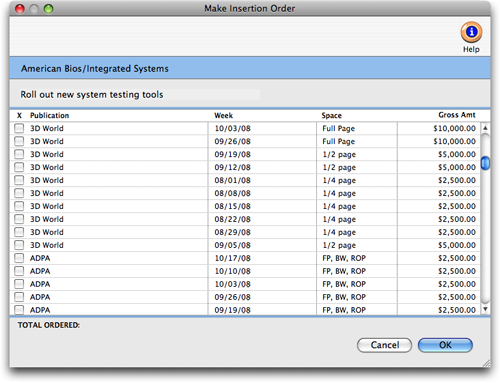
4 Click the checkbox for each media buy you wish to
include on this insertion order.
Each space buy will be added as a line item on the insertion order.
5 Click OK.
After a few seconds, the insertion order is saved. Once saved, it can
be printed from Media Orders.