Free help: USER GUIDE
Home > Clients & Profits X User Guide > Media > Media Link Log

|
Clients & Profits X Online User Guide |
The Media Link keeps a log of all kinds of activity,
including every time a media buy is imported. It also logs any
failed imports, such as when a client or vendor does not exist
in Clients & Profits. The log is displayed automatically when the Media Link window is opened.
It can also be printed by clicking the Print button. The log
is maintained continuously until someone clicks the Clear button
to delete it. If media buys are automatically imported, users
can check the log throughout the day to check the day’s
activity.
To view the log
1 Click on the (i.e., Show Log) button,
or choose Media > Media Link.
The Media Link Log is automatically displayed, listing the day’s log
entries. Each entry is automatically stamped with the current date and time, and shows the media order number
(which is generated by the media buying system, not Clients & Profits).
The entry’s status describes the event (e.g., ”ok” means the media order or invoice was successfully imported). Any problems are
noted in the log entry’s status. If automatic importing is enabled,
each scheduled import will create a log entry—even if there were
no new media buys to import. If you find automatic importing has stopped,
check the last log entry to identify the problem with the export file
that won’t import.
Entries on the media log can be sorted by clicking on one
of the column headings. You can change the sort order of
any of the columns by clicking on the Sort buttons. The media
log can contain thousands of entries.
To print the media log
The printed media log provides a hard-copy version of the
window.
1 Click on the Print button.
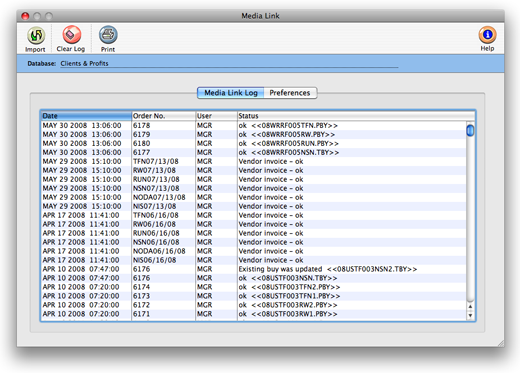
Since the media log’s entries aren’t saved forever
(they’re saved only until someone clears them), a copy
of each day’s media log can be printed as a permanent
record—but it’s not required.
To clear the log
Entries on the media log are retained until the log is cleared.
Anyone can erase the log by clicking the Clear button. Once
the log is cleared, those entries are erased permanently.
1 Click on the (i.e., Clear Log) button.
Although the log can contain thousands of entries, viewing
and printing a very large log can be slow. Clearing the log
regularly will make it easier to focus on the most recent
activity.
Contents:
Introducing Media Link
Key Features
How the Media Link works
Starting the Media Link
Media Link Preferences
Importing Media Data