Free help: USER GUIDE
Home > Clients & Profits X User Guide > Media > Stations (Times/Programs)

|
Clients & Profits X Online User Guide |
Clients & Profits
keeps a detailed table of the stations you use for media broadcast
buying.
Your stations are listed here, and sorted alphabetically. Clicking once
on a station displays its programs/times and standard rates. Double-clicking
on a station ID opens the Stations window, where you can make changes
to its details.
Each station belongs to a vendor in the Vendor table. One vendor can
have dozens of stations, each with its own set of programs, times, and
rates.
Stations are used by broadcast
media plans in Clients & Profits X Pro and Job Tracker. A broadcast
media plan is composed of different spot buys for a broadcast month.
Each program/time is added as a separate spot buy on a broadcast media
plan, along with the number of spots that will run each day of the flight.
When you’re adding a spot buy, you’ll select a station from
the Stations lookup list, which links the media buy with the station’s
programs, times, and rates.
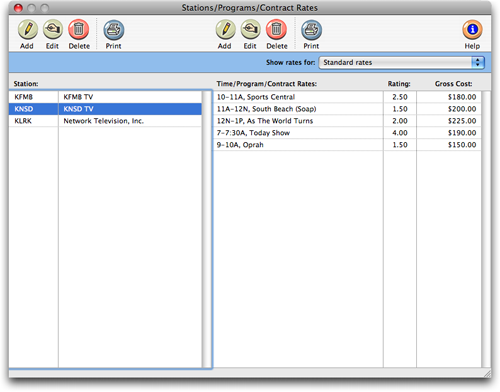
The Stations window shows both your stations (television, radio, and
cable) and any programs/times you've entered for them. You’ll enter,
revise, and remove both stations and programs/times here -- the window’s
toolbar buttons let you add, edit, delete, and print this information
as needed. And there's no limit to the number of stations (and programs/times)
you can have in your Stations table.
|
|
|
|
|
Learn about adding media publications and stations
in this Clients & Profits classroom video training
session. Running time: 4:15 |
|
|
|
To add a new station
1 From the menu bar, choose Media > Stations
The Stations/Programs/Contract Rates window opens, listing your existing
stations.
2 Click on the add
Station toolbar button.

3 Enter the new station’s vendor number, station
code, address, and other details.
4 Click Save.
To edit a station's information
1 From the menu bar, choose Media > Stations
The Stations/Programs/Contract Rates window opens, listing your existing
stations. Double-clicking on a station opens the station window, displaying
its information.
2 Make your changes, then click Save.
Time/Program/Contract Rates
The Time/Program/Contract Rates window lets you add, edit,
delete, and print station, program, and rate information.
The times/programs and standard rates for selected stations
are listed here. Double-clicking a time/program record opens
the Times/Programs/Contract Rates window, where you can change
the spot’s details.
You can set up standard rates for each program or time slot, as well
as special program/rate combinations for each client. When a broadcast
media plan is created, the right rate will be copied to the spot buy
automatically.
Choosing a client from the pop-up menu displays that client’s
special contract rates. A client is entered in the rates
menu after a media plan has been added for them. The program/times/rate
table needs to be updated as the rates and programs change.
Use the Time/Program/Contract Rates toolbar buttons to add, edit, and
delete programs, times, and rates for a selected station. You can also
print a list of programs/times by clicking the Print button.
To add Standard Rates to the Time/Program/Contract Rates
window
1 From the menu bar, choose Media > Stations.
The Stations/Programs/Contract Rates window opens, listing your existing
stations.
2 Choose Standard Rates from the Show rates for: pop-up
menu.
3 Click once on a station to select it.
4 Click on the add program toolbar button to add a
standard rate for the station's program/spot.
5 Enter the new program's time/program name, rating
(Arbitron, Nielsen, etc.), cost per spot, and other details.
6 Click Save.
To edit Standard Rates to the Time/Program/Contract Rates
window
1 From the menu bar, choose Media > Stations.
The Stations/Programs/Contract Rates window opens, listing your existing
stations.
2 Choose Standard Rates from the Show rates for: pop-up
menu.
Clicking once on a station displays its programs/times and standard rates.
Double-clicking on program/time for the station opens the Stations/Programs/Contract
Rates window, where you can make changes to its details.
3 Make your changes, then click Save.
To add Contract Rates to the Time/Program/Contract Rates
window
1 From the menu bar, choose Media > Stations.
The Stations/Programs/Contract Rates window opens, listing your existing
stations.
2 Choose Standard Rates from the Show rates for: pop-up
menu.
3 Click once on a station to select it.
4 Click on the add
Program toolbar button to add a contract rate
for a program/spot for that client.
5 Enter the new program's time/program name, rating
(Arbitron, Nielsen, etc.), cost per spot, and other details
for that client.
6 Click Save.
To edit Contract Rates to the Time/Program/Contract Rates
window
1 From the menu bar, choose Media > Stations
The Stations/Programs/Contract Rates window opens, listing your existing
stations.
2 Choose a client from the Show rates for: pop-up
menu
Clicking once on a station displays its programs/times and client contract
rates. Double-clicking on program/time for the station opens the Stations/Programs/Contract
Rates window, where you can make changes to its details for that client.
3 Make your changes, then click Save.