Free help: USER GUIDE
Home > Clients & Profits X User Guide > My > Client/Staff Access Privileges

|
Clients & Profits X Online User Guide |
Client/Staff Access Privileges control who can see a client's jobs.
They let certain users see a client’s job tasks, while keeping out other users. If a user is given no access to a client, he or she can’t see the job’s tasks, estimates, costs, or billings. This option lets you define on a client-by-client basis just who can work with certain clients.
The staff access privileges are designed for
shops with competitive account teams. In some cases the members
of one team should only see their own client’s jobs. For
security and accountability reasons, they would be prevented
from seeing the jobs for other clients.
Only manager-level users can change a client’s staff access privileges.
Staff access privileges are defined separately for each client. For example, a client that is concerned with security can limit access to their jobs to certain staff members. In this case, you can assure your client that no unauthorized person can see the client’s estimates, costs, or billings for their jobs.
On the other hand, most clients probably assume that everyone in the shop can see their jobs; and that the staff members use a reasonable amount of discretion (i.e., they don’t gossip about a client’s billings outside the company).
Staff access privileges for clients only affect a user’s access to the job’s tasks. Access to other client-related areas in Clients & Profits (which includes most of the database) are not affected by these settings. In most cases, the user’s general, menu, job, cost, and accounting access privileges are the real basis for security in the Clients & Profits X.
Client staff access privileges aren’t foolproof. If they are set up incorrectly, unauthorized staff members could be able to see jobs for the wrong clients. Also, any manager-level user can change these settings. It’s important not to have too many manager-level users, and that senior management regularly review the access privileges for security-aware clients.
When new staff members join the company, be sure to check their access to clients. Also, when a staff member leaves be sure to remove them from their client access privileges by clicking the “no access” checkbox.
To set a client’s staff access privileges
1 From the Client window, find a client.
2 Click the access button.
The Client/Staff Access Privileges window opens.
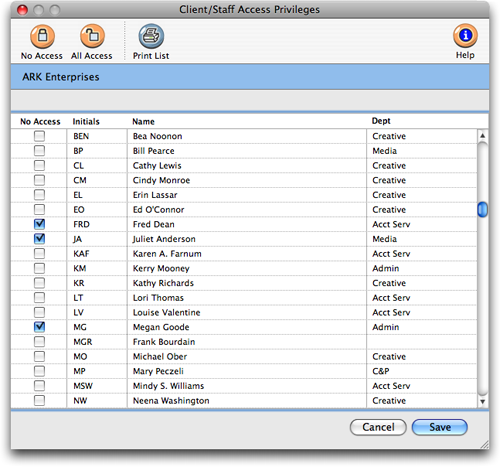
3 For every user who shouldn’t see this client’s jobs, check the No Access checkbox.
4 Click Save.