Free help: USER GUIDE
Home > Clients & Profits X User Guide > My > Client Billing Info

|
Clients & Profits X Online User Guide |
The Client Billing Info window offers a wealth of details about the client. This billing information affects the client's jobs, costs, and A/R invoices.
Billing-related details include a special billing
rate and markup, finance charge, and payment terms. A standard
media job number, task, and commission can be assigned to the
client. You can quickly review the client’s current account
balances, sales tax settings, and retainer balance as well.
A client’s billing
information can be changed anytime. Some of this information appears on
the client list,
but most doesn’t. Any part of the billing information can be printed using
custom reports.
To edit a client’s billing information
1 Find the client whose billing information you wish to change.
2 Click on the Billing Info link or choose Edit > Edit Client > Billing Information.
The Billing Information window opens.
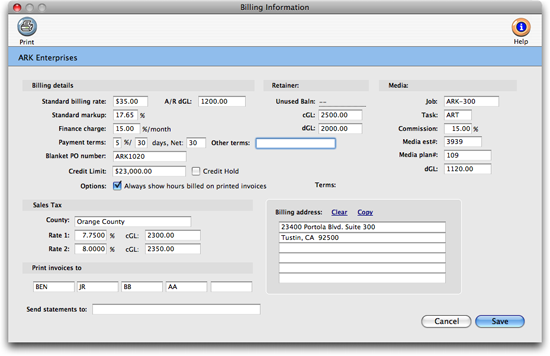
3 Enter the client's billing information:
Standard Billing Rate. When your accounting preferences are set to always use client billing rates, enter the client's standard billing rate here to have it automatically copied to new job tasks. If entered, any time added for this client will get this billing rate regardless of who did the work.
Standard Markup. This markup rate will override all other markup rates on job costs, regardless of the vendor. The rate is copied to all new job tasks, where it will be used on A/P invoices and checks. Once entered, the client's standard markup rate will be used everywhere.
Finance Charge. The client's monthly finance charge rate is copied to all new invoices. It's used to calculate the finance charges on invoices, client agings, and statements. Finance charges do not affect the General Ledger. If a finance charge payment is received, it can be added as an adjustment on the invoice's client payment.
Payment Terms. This a text field that is copied to new invoices. They will appear on the the printed invoice for the client to see.
Blanket PO Number. When clients require the same PO number to be used on all their jobs, add a blanket po number for the client. This po number will be copied automatically to all new jobs added for the client.
Credit Limit. If necessary, a credit limit can be assigned to a client. When a client's balance reaches or exceeds 90% of the credit limit, user's will be prompted with a warning message when adding a new job or A/R invoices.
Credit Hold. Click here to prevent new jobs and A/R invoices to be added for the client. This is useful for client's who have reached their credit limit or have a history of not paying on time.
Always show hours billed on printed invoices. When this is selected, the default setting will always include hours billed on every invoice billed to this client.
Sales Tax. Each client can have up to two sales tax rates. Default sales tax rates can be setup in the Sales Tax Preferences window, or for better flexibility, different sales tax rates can be entered for a client. Sales taxes are calculated on taxable job tasks only, using the rates entered in the client billing information windows. The sales tax county field is used to subtotal invoices on the Sales Tax report.
Distribution Copies To Names. You can enter up to five distribution names in the 'Print invoices to' fields, which are copied to new invoices and estimates. These names appear at the bottom of the printed invoices and estimates. As new job tickets are added, this information is copied to a job’s Estimate Options. When adding an A/R invoice, they’ll appear in the Options window.
Send Statements To. This is the client contact person you want to send client statements to. This name will appear above the client's address on the printed statement.
Retainer. Default accounts can be setup for clients using retainers. The unused balance of the client's retainer is found here for easy reference. This is the balance of the retainers less amounts applied to invoices, or simply the amount you can apply as payments to upcoming invoices.
Media. Several defaults can be added for a client to streamline their media jobs. A job number, task, and standard commission will be automatically copied to all new media plans for the client. The media dGL will replace the the default accounts receivable account on invoices when adding media billings. The media est# field shows the last used media estimate number for reference.
Billing Address. If the client has a billing address different from their mailing address, enter it here. As a timesaver, use the copy link to automatically copy in the client's main address. To clear the address, click on the clear link.
4 Click Save.