Free help: USER GUIDE
Home > Clients & Profits X User Guide > My > Client Diary

|
Clients & Profits X Online User Guide |
The Client Diary/Call Log window lists all of the entries users have made about interacting with the client, whether it is a phone call or just a note (a diary entry) about something that is going on.
The information here provides a recorded history
of your shop’s relationship with it’s clients. You’ll
always have a record of who said what, and why, so there’s
no need to try to remember (or worse, guess) about what happened
the last time you worked together.
Notes made here can be added at any time, by any one (with the right access
privileges), and viewed in detail by double-clicking on the entry. Clicking
on any column heading sorts the entries by column heading to help you find
the entry you’re looking for, so there’s never any question about
what was discussed, what occurred, or who was involved.
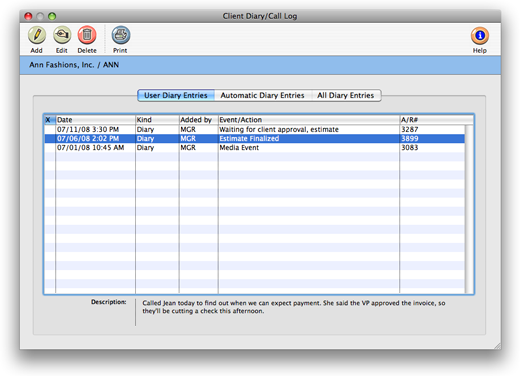
Information entered in the Event/Action field act like a title
and appear in the Client Diary/Call Log window, while more detailed
information is recorded in the description field. The description
is included in the Client
Diary report, so you can have a printed history of client interactions.
The unlimited free-form description field lets
you type in as much information as you need. You can also send
an e-mail to people who should know about your client interaction
(team members, accounting, or even the client), by clicking on
the names in the notify window. You can also send a
carbon copy, or blind carbon copy, e-mail to anyone you wish.
To help keep you on top of your follow-ups, you can check the
Resolved check box. A quick glance at the Client Diary/Call Log
window will show you which activities need to be resolved and
which are completed.
Unlike the job diary,
the client diary does not keep an automatic log of every client activity --
it would generate an immense number of entries. Instead, the client diary is
used like a daily log. Anyone who works with one client account can make notes
about phone calls, meetings, etc. These entries are intended to help account
service manage new clients, media people track client meetings, and accounting
people track client payments.
To view a client’s diary
1 From the Clients window, find a client.
2 Click on the diary/Calls button
(or choose Edit > Client Tools > Client Diary/Call Log).
Each client diary/call log entry includes the date and time it was added, as
well as initials of the staff member who added it. The entry’s subject
and description are user-defined. Client diary entries can be useful for tracking
problems, such as overdue invoices. Since each entry has a “resolved” checkbox,
the Client Diary window clearly shows at-a-glance which entries are still pending.
Once the client’s issue is closed, anyone can mark the entry as “resolved.”
The client diary does not keep an automatic log of all changes or activity
for the client, instead meetings and events for this client are manually added
to the diary. Staff members can be notified of the event by e-mail sent directly
from the client diary.
Client diary entries are part of the C&P e-mail system, and will automatically
notify users at the right time (either when a diary entry is added or when
a scheduled entry is due). Like other e-mail messages, client diary entries
can be e-mailed to any staff member. In addition, copies of the messages can
be forwarded to two other addresses. When a scheduled entry is mailed, Clients & Profits
X marks the entry as “sent.”
To add a client diary/call log entry
1 From Client Diary window, click the add button.
The Add Client Diary Entry window opens.
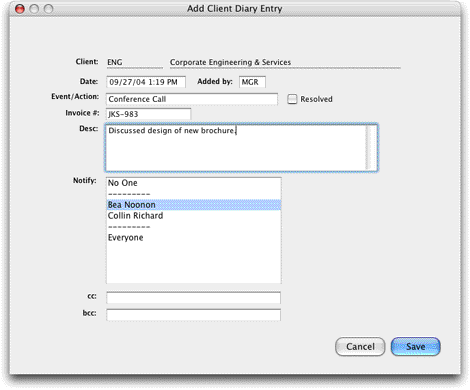
2 Enter the date, subject, and description of the event or meeting. Client
diary entries can be scheduled for some time in the future. These entries work
like a “tickler” file, reminding people in account service, production,
media, or accounting about upcoming activities.
3 Select a staff member from the Notify pop-up menu to send
an e-mail message with the diary entry as the body of the message.
Additional staff members or someone outside the company can also be notified
by typing in their e-mail address in the cc: or bcc: fields.
4 Click Save.
Client diary entries can also be added from the Accounts Receivable and Client Payments window. This lets users make quick, easy notes about a client when invoices or payments are added.
To print a client’s diary
1 From Client Diary window, click the print button to print the client diary report.