Free help: USER GUIDE
Home > Clients & Profits X User Guide > Preferences > Default G/L Account Class

|
Clients & Profits X Online User Guide |
One of the best ways to automate your financial accounting is by using default G/L accounts
Default accounts are entered automatically when you add invoices, checks, billings, and client payments, for such accounts as cash in bank, accounts receivable, job costs, and overhead expenses.
Default G/L accounts can be entered for Cash - Checking, Accounts Receivable, Accounts Payable, Client Retainers (which is a liability), Billing/Income, Job Costs, Overhead Expenses, Retained Earnings (used at year-end), Advance Billings (which is a liability), A/R Discount, and A/P Discount.
When adding vendor invoices, the credit account (i.e., cGL, a liability) is the default account for Accounts Payable. If the payable is for a job cost, the debit account (i.e., dGL, a job cost) is the task’s default dGL. If the invoice is for overhead, choosing the Overhead option makes the debit account default Overhead Expense. If the check is paying off unpaid invoices, the dGL is copied from the invoice (usually Accounts Payable).
When writing checks, the credit account (i.e., cGL) is the default cash/checking account. If the check is for a job cost, the debit account for each line item is copied from the job task (that is, its dGL). If the check is for agency expenses, the debit account is entered as Overhead Expenses.
When adding client invoices, the debit account (i.e., dGL, an asset) is the default Accounts Receivable account. The credit account for each billing amount (i.e., cGL) is copied from the job task.
When adding client payments, the debit account (i.e., dGL, an asset) is the default cash/checking account. The credit account is copied from the client’s invoices (usually Accounts Receivable).
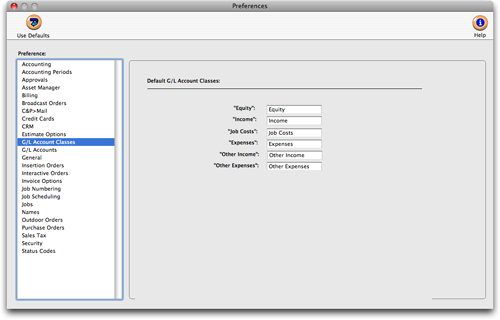
Customizing account classes
The names of the six G/L account classifications are customizable without programming. These settings let you tailor the terminology that appears on your printed financial statements to your accountant’s needs.
The terms "Assets" and "Liabilities" are reserved and can’t be customized.
1 Choose Clients & Profits X > Preferences (Mac) or Setup > Preferences (Windows).
2 Select G/L Account Classes from the list on the left.
3 Enter the names of your account classes.
4 Close the preferences window and your changes will be automatically saved.