Free help: USER GUIDE
Home > Clients & Profits X User Guide > Setup > Status Code Preferences

|
Clients & Profits X Online User Guide |
Since status codes are the basis of job tracking, it’s very important for every job to have a production and billing status code.
Although jobs can be managed using dozens of different status codes, some codes have special meaning. These special status codes, called default status codes, are used automatically by Clients & Profits X to track new jobs, closed jobs, and re-opened jobs. Default status codes are used automatically to ensure all jobs are tracked when opened, closed, or re-opened. This is because jobs don’t appear on job lists, traffic reports, and pre-billing summaries unless they have a status code.
Clients & Profits X makes an important distinction between new jobs, closed jobs, and re-opened jobs. Every job gets the default new status code as it is opened. The user adding the job has the ability to change the new job’s status to something else but, if left unchanged, the job is sorted on job lists with the other new jobs.
Every user can have his or her own default status codes for new jobs, closed jobs, and re-opened jobs; or, the same status codes can be copied and used by everyone.
To change your default status codes
1 Choose Clients & Profits X > Preferences (Mac) or Setup > Preferences (Windows), then select Status Codes from the list on the left.
The Status Code Preferences window opens, displaying the shop's current default status codes.
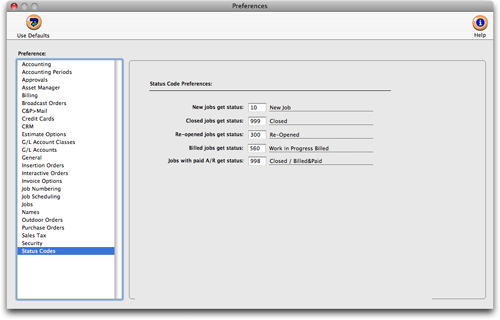
The Status Code Preferences window shows your current settings. In a new database, Clients & Profits X uses status "10" for new jobs and status "999" for closed jobs. These defaults are used automatically until you enter your own default status codes.
3 Enter the status code defaults.
Any status code can be used as a default. If you don’t know the number of a status code, choose Status Codes from the Lookup List. You’ll see a list of your status codes. Double-clicking on a status code enters it in the Preferences window for you.
To prevent record-locking, it’s best to update the default status codes for all users when no one is using Clients & Profits X.
4 When you are finished, simply close the window and the changes you've made will be saved.
The changes you’ve made are used immediately.