Free help: USER GUIDE
Home > Clients & Profits X User Guide > Production > Add Proposal

|
Clients & Profits X Online User Guide |
Proposals are mini-estimates that provide a preview of a job for a client. It lets you provide a clear, concise proposal of the work you are offering without opening an actual job ticket.
Proposals are a starting place to organize important details before the client starts the work. Proposals can be added when pitching an idea to a client (or prospective client, too). Once your bid is accepted, they can be easily converted into job tickets. With a creative brief, cost, and start and due dates, you can pinpoint exactly what resources are needed to get the job done.
Proposals can be added for any existing client or prospect that has an account in the Client data file.
Anyone with the access privileges to open jobs can add proposals. All they need to know is the client, the job name, and a description of the potential work.
To add a proposal
1 Choose Production > Proposals.
2 Click the add button, or choose Edit > Add Proposal.
The Add Proposal window opens.
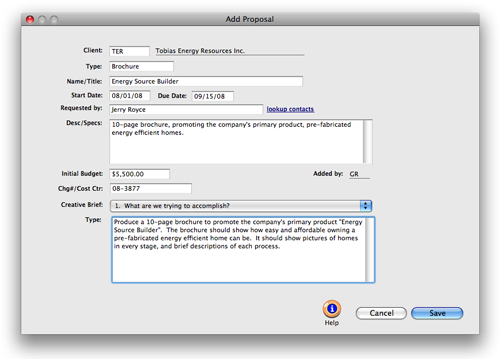
3 Enter a client number, or leave the field blank then press Tab to use the Look up list.
This is the client who will authorize and approve the job. Every new proposal must have a valid client number. Proposals can't be added for companies that don't have an account set up in Clients.
4 Choose a job type from the Lookup List.
The proposal type classifies a job by the kind of work (e.g., brochures, media, collateral, web site, etc.) from the templates set up as job type/spec sheets. A job type isn't required, but without one the proposal won't have a creative brief.
5 Enter a brief name or title of the prospective job that describes the scope of the work.
6 Enter the job's projected start date and due date.
If you're not sure about the exact dates, add a meaningful best guess. These dates will help the production team better plan schedules and resources for potential jobs.
7 Enter the name of the client contact who's requesting the proposal.
Any name can be typed into requested by, or use the lookup contacts link to list the client's contacts.
8 Enter the proposal’s description.
When the proposal becomes a job, the proposal’s description becomes the job’s description. It also appears on the printed proposal for the client's approval.
9 Enter the project's initial budget, or leave the field blank if it isn't known.
The initial budget is used to track what the client initially wants to spend on the job.
10 If the client requires it, enter an optional charge number.
The charge number/cost center is an optional account number used by corporate accounting systems to charge back to their departments.
11 Enter the proposal's creative brief by choosing a topic from the pop-up menu then enter the text.
The creative brief pop-up menu shows the creative brief headings entered in the job type/spec sheet. Only the sections that have text will appear on the printed proposal report.
12 Click Save.