Free help: USER GUIDE
Home > Clients & Profits X User Guide > Production > Change Job Status

|
Clients & Profits X Online User Guide |
The Change Job Status window lets you update the selected jobs' production or billing status.
This window is a useful shortcut
when you need to give a group of jobs that same
status. It's faster than the Daily
Job Status Report because you don't have to
change each job one-by-one. Instead, simply select
the jobs that will get the new status.
To change the status for a selection of jobs
1 Choose Production > Production Planner.
2 Select the jobs you wish to change then click the change
status button.
The Change Job Status window opens, prompting you to change either the production
or billing status and the new status.
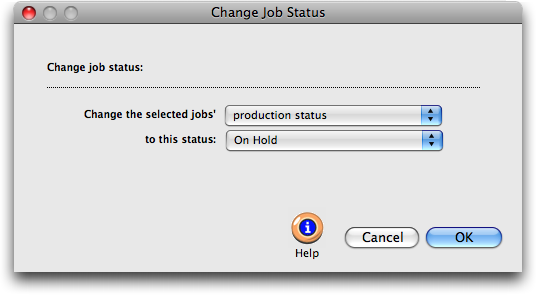
3 Choose the new status from the pop-up menu.
4 Click OK.