Free help: USER GUIDE
Home > Clients & Profits X User Guide > Production > Change Priority

|
Clients & Profits X Online User Guide |
The Change Priority window lets you update the selected jobs' rush status
Use this window when you need to
change the rush status for a group of jobs with
the same priority. It's the quickest way to update
many jobs at once, because you don't have to change
each job individually. Simply select the jobs that
will get the new priority, select the priority,
then click OK. The jobs you selected will instantly
appear with the new priority on job lists.
To change the priority for a group of jobs
1 Choose Production > Production Planner.
2 Select the jobs you wish to change then click the change
Priority button.
The Change Job Priority window opens, prompting you to choose a new rush status.
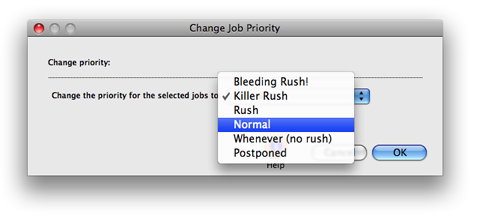
3 Choose the new priority from the pop-up menu.
4 Click OK.
The jobs' priority is updated immediately.