Free help: USER GUIDE
Home > Clients & Profits X User Guide > Setup > Accounting Access Privileges

|
Clients & Profits X Online User Guide |
By carefully and thoughtfully assigning access privileges, you can provide users access to the things they need to see -- and keep them from seeing and working on things they shouldn't
By carefully and thoughtfully assigning access privileges, you can provide users access to the things they need to see -- and keep them from seeing and working on things they shouldn’t.
To change a user’s Accounting access privileges
1 Choose Setup > Users, Access & Passwords.
2 Choose a staff member from the Users list on the left.
A user’s general, menu, job, cost, and accounting access privileges are edited in different windows by clicking one of the Access Privileges tabs.
3 Click on the Accounting tab.
The Accounting Access window opens, displaying the user’s current access settings.
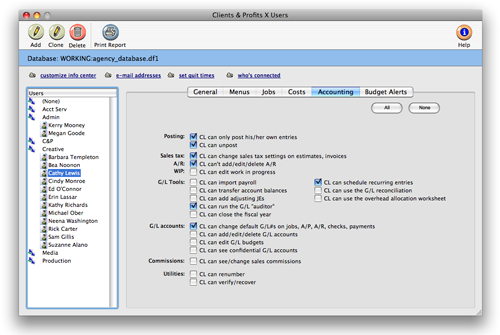
4 Make your changes, then close the Clients & Profits Users window. Any changes you make will take effect immediately.
Other access privileges can be saved by clicking on a different Access Privileges tab.