Free help: USER GUIDE
Home > Clients & Profits X User Guide > Setup > Menu Access Privileges

|
Clients & Profits X Online User Guide |
By carefully and thoughtfully assigning access privileges, you can provide users access to the things they need to see -- and keep them from seeing and working on things they shouldn't
To change a user’s Jobs access privileges
1 Choose Setup > Users, Access & Passwords.
2 Choose a staff member from the Users list on the left.
A user’s general, menu, job, cost, and accounting access privileges are edited in different windows by clicking one of the Access Privileges tabs.
3 Click on the Jobs tab.
The Jobs Access window opens, displaying the user’s current access settings.
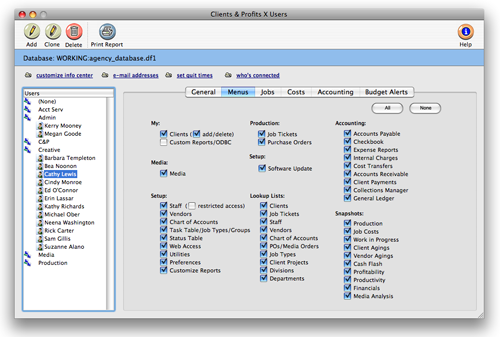
4 Make your changes, then close the Clients & Profits Users window. Any changes you make will take effect immediately.
Access privileges are set for one user at a time. The user ID/name identifies the user whose access privileges are being changed. Click the all button to give the selected user access to all job privileges. Or, click the none button to limit a user’s access to jobs to only essential functions (this setting is ideal for creatives, account execs, and others who shouldn’t touch job information).
Use the show settings to customize the job ticket window to fit the individual user’s needs. The default settings for the job ticket window columns are resource, estimate, change orders, estimate hours, billed, and unbilled. Any combination can be chosen and it can be changed at any time by a system manager.
The always lookup jobs option automatically loads the user’s Jobs lookup list at startup. If set, Clients & Profits only lists jobs that have a production status within the range entered here. You could use these fields to list only your open jobs in the database.
The tasks settings control how and when a user can add new tasks to job tickets. The anywhere, anytime option is the most flexible, giving the user complete access to tasks. It’s the best option for the production managers. The only from existing tasks option prevents brand-new tasks from being added to the Task Table. The user can add new tasks anywhere from C&P as long as the task is already part of the Task Table. This option prevents the same tasks from being added with slightly different task codes (i.e., where a “miscellaneous” task is added as MISC, MIS, MIS1, etc.).
The can’t add tasks option restricts this user from adding any task at all; he or she can only work with existing job tasks. The only in the Job Tickets window option prevents a user from adding new job tasks from the time card or other windows. It prevents unauthorized (or maybe just unwanted) tasks from suddenly appearing on job tickets. Give this option to users who often misjudge what kinds of tasks they are working on.
The traffic settings allow a user to change a Job’s production status, billing status, traffic, or job schedules.
Other access privileges can be saved by clicking on a different Access Privileges tab.