Free help: USER GUIDE
Home > Clients & Profits X User Guide > Setup > Software Registration

|
Clients & Profits X Online User Guide |
Clients & Profits X uses an internet-based registration system to validate each software installation. The registration process take only seconds and helps the C&P Helpdesk know who’s using the Clients & Profits X software. Software registration is required to change your database’s agency information.
Software registration does two things: It registers your software with the C&P Helpdesk and activates the database with your installation of Clients & Profits X.
Software registration only needs to be run once for each database. Each workstation, however, will need to be activated the first time Clients & Profits X is used. The activation step process automatically installs the C&P X serial number, which controls multi-user access to your database.
You can use Clients & Profits X for multiple databases as long as they are used by the same people in the same location (as described in our license agreement). However, each database needs to be registered and activated from the Software Registration window.
Clients & Profits respects your privacy. No other information about your organization or your database is transmitted or stored. Your encrypted database information is used for software registration purposes only.
Activation updates your database’s organization name and address. It also installs your C&P serial number, which allows the database to be shared between many users. Your database must be registered before activation (see below). The activation process requires an internet
connection. Anyone can activate a database.
Registration is a one-time procedure that’s required when you open a database for the first time. Once your registration details have been verified, you’ll be notified by e-mail to activate your database. Once activated, your organization name will appear on printed reports.
To register your Clients & Profits X database for the first time
1 Choose Setup > Software Registration.
The Software Registration window opens, displaying your current registration information.
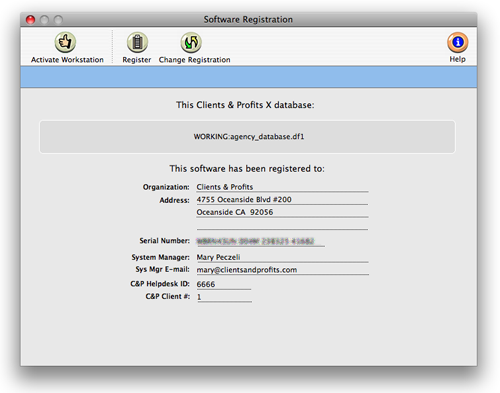
2 Click on the Register button.
The Register Database window prompts you for the database’s setup information, including its system manager. This information—and nothing else—is encrypted then e-mailed to the C&P Helpdesk for verification.
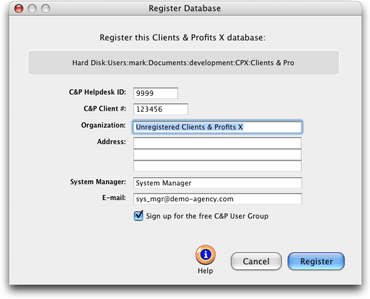
The C&P Helpdesk ID identifies your Clients & Profits X software installation. The C&P Client # is your customer number in our CRM system. Both are printed on your sales invoice or are available by calling the Clients & Profits Helpdesk at (800) 521-2166. The organization name and address identify this database. The name appears at the top of every report. The system manager is the person most responsible for operating and maintaining Clients & Profits X and its database. This person will be the key contact for the C&P Helpdesk. Click the sign up checkbox to join the Clients & Profits User Group. It's a great place to trade tips, get advice, and share secrets for success with hundreds of C&P users -- and it's free with your support subscription.
3 Click Register to send your database information to the C&P Helpdesk.
You will receive an e-mail acknowledgement immediately, then a confirmation from the Clients & Profits Helpdesk within minutes. (If you register after business hours, your registration may not be available until the next day.) Once your new registration information is validated, you’ll be notified via e-mail to activate your workstation.
To activate your Clients & Profits X software
Activation updates your database’s organization name and address as well as installs your C&P X serial number, which allows your database to be shared between many users. Your database must be registered before activation. Any user can activate a database. The activation process requires an internet connection.
The activation process looks up your Clients & Profits X serial number, which controls how many users can share the database concurrently. So there’s no need to enter it manually.
1 From the Software Registration window, click the Activate Workstation button.
Unlike the database registration, you'll need to repeat this step for each workstation that uses Clients & Profits X. When you add additional users later, the serial number is updated automatically.
|
About serial numbers |
To change your database information
You can update the database's agency information (i.e., organization name, address, system manager, etc.) any time by re-registering the database. Only system managers can re-register a database.
1 From the Software Registration window, click the Change Registration button.
2 Enter the new database information
3 Click Register.
Once you receive the confirmation e-mail, you're ready to activate Clients & Profits X. Once activated, you’ll see the new organization name on printed reports immediately.
If you use Clients & Profits X to manage different databases, you'll need to open each database separately then repeat these steps.