Free help: USER GUIDE
Home > Clients & Profits X User Guide > Setup > Staff

|
Clients & Profits X Online User Guide |
The Staff file contains the company’s employees.
Staff records are used by time cards and time sheets. Anyone whose time is tracked is added as a staff member. The staff window contains information about each staff member, including name, address, department, billing rates, and a personal photograph. You can add hundreds of names to the staff file. Staff reports can be printed anytime to make employee and department lists.
Each staff member can have his or her own set of standard and special billing rates. Every user has his or her own standard cost and billing rates, which are copied automatically to their time sheets. In addition, special billing rates can be made for any combination of staff member, client, and task. Also, a special overtime billing rate can be entered for charging rush charges. These rates are applied to time sheets and time cards automatically. Users may or may not see these rates, depending on their access privileges.
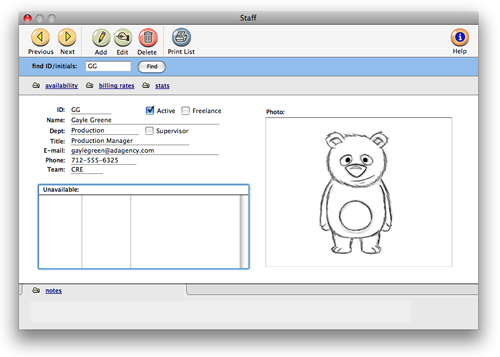
There’s no special method for calculating a cost rate -- it’s completely customizable. You can choose to use an average cost per hour, which equalizes your time accounting. Or you can make the cost rate equal to the staffer’s actual hourly salary or wage, plus benefits. Don’t include overhead (or an overhead factor) in your cost rates, since they keep the job reports from showing an accurate gross profit (labor costs are typically treated as overhead, based on your payroll expense entries).
Staff members can be limited to seeing jobs for only certain clients by setting the client’s staff access privileges. If a staff member doesn’t have access to the client’s jobs, they can’t see its job tasks.
Staff members can be quickly found anywhere in Clients & Profits X using the Staff lookup list.
To open the lookup list, choose Lookup > Staff. If a staff record is not marked Active, then it will show up under "Ex-Staff Members" instead of under "Current Staffers" in the lookup list.
How Clients & Profits X manages cost and billing rates
The billing rate and the cost rate are not inherently related; in both cases you can enter any rate you want for any staff member. The cost rate, however, is important since it’s used for job costing. The cost rate calculates the dollar cost of your staff time on job summaries. The cost rate doesn’t affect billings -- only the job’s labor cost.
Here’s how they work: Someone’s cost and billing rates are copied to the time sheet when time is added. The cost rate is based on the staffer’s salary, so it is generally unchanged. The billing rate, however, can change for many reasons: you’ve negotiated a rate with a client, etc. If the staff member has special billing rates, they will replace the standard billing rate. If the job task itself has a preferred billing rate, it is used instead. Or, the billing rate can be changed while the time sheet is being added (if the user has access to rates and costs).
Staff members and time tracking
Time keeping has always been a contentious issue within ad agencies and design studios. Clients & Profits X doesn’t try to solve the political or cultural problems with time keeping; instead, it simply tries to make it easier, faster, and more accurate.
The argument for time keeping is substantial: Clients are demanding more accountability (they want to know where and why you’re spending your time) and today’s lower profit margins don’t support unproductive work. So the only way to know if everyone is working productively is to somehow track where they spend their time.
By tracking time for each staff member, you’ll get productivity reports that compare billable versus unbillable time, time by client, time by task, and more. With practice, these reports can help you see where people are working most effectively.
There are different strategies for tracking time (see Time Sheets for more information), but the effort pays off in a greater awareness of your business. Generally, you should track all time, including unbillable time, meetings, administrative time, and sick/vacation/personal time. (Using an unbillable administrative job ticket works well for tracking unbillable time).
Freelancers
Staff records can be marked as a freelancer (non-employee). Time sheets for freelancers can be summarized on special time and productivity reports, helping you analyze the value of freelance time vs. staff time on each client.
Editing a Staff Member
By clicking the Edit button in staff member's window, you can change their name, department, contact information, Signature for PO approvals, staff picture, freelance setting, active setting, and more. Click here for step-by-step instructions.
Making a staff member unavailable
The Staff Availability function lets users schedule themselves as unavailable for any day, morning, or afternoon for up to twelve months in advance. When a user is scheduled for a job task, Clients & Profits checks their availability on the task’s due date. If the user is unavailable, the person scheduling the job is prompted to choose another person -- Clients & Profits X even proposes a backup person, which can be preset for each staff member. Learn how to edit a staff member's availability here.