Free help: USER GUIDE
Home > Clients & Profits X User Guide > Setup > User Budget Alerts

|
Clients & Profits X Online User Guide |
Budget alerts warn users when they are working near or over a job’s budget
These warnings appear whenever users add job costs, time, or purchase orders. Alerts appear when a job task is getting near or over its budget amount.
The warning itself can be customized for each user, so different users can get different kinds of messages. Managers have complete control over how and when budget warnings appear. Different alerts are used for purchase orders, time, and job costs (i.e., payables and expenses) for flexibility. These options let you program a budget alert for POs, for example, but not time sheets.
There are no master alerts that affect everyone (except, that is, for status alerts -- but they aren’t based on budgets). Alerts for different users must be changed one at a time. If a user does not have any over-budget alert notifications set up, an over-budget alert won't be sent.
Over-budget emails go out first-thing in the morning. Immediate over-budget emails are sent from the pop-up Budget Alert window, but this window only pops-up based on the over-budget alert settings for each user
Budget alerts can be set to appear at any percentage of the budget remaining, such as when the costs are within 10% of the task’s budget. The alert is based on the amount of the job cost that the user is adding. Setting budget alerts to appear at 99% causes a warning to appear nearly every time a cost is added.
The budget alert lets users see how much of the task’s budget remains. The alert dialog box shows the job’s budget, estimated hours, actual hours, and the amount of the budget remaining -- as well as the special message entered by a manager. Different messages can be entered when the user is nearly over the budget, or when the user has actually exceeded the budget.
Unless the option to stop users when over budget is selected, a user isn’t prevented from adding a cost just because it is over budget. Otherwise, the budget alert isn’t anything more than a warning or reminder. The decision to go over budget is still up to each user.
Why use budget alerts?
Budget alerts have two useful purposes: First, to warn a user that he or she is adding a cost that’s putting the job task over budget; and, second, to remind a user just how much has been spent on a job task up to that moment. Most importantly, budget alerts remind users of a job task’s budget as they work, helping to prevent overruns.
Ordinarily, a user doesn’t know what’s been spent so far on a job task when a cost is added. Since a job task can contain purchases from many different users at many different times, it’s not obvious just how much has been spent. Problems occur when things are purchased without having any part of the budget left -- the job task then goes over budget.
To set a user’s budget alerts
1 Choose Setup > Users, Access and Passwords.
2 Click once on a user name, then click the Budget Alerts tab.
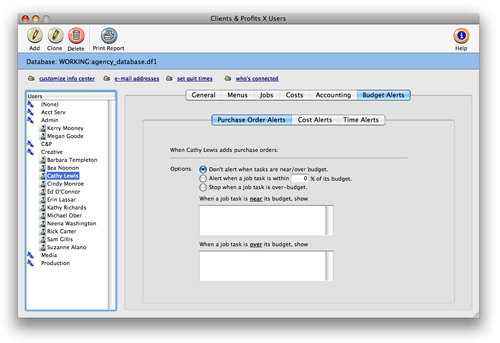
| Pop-up user budget alerts. Each user can have different budget warnings for purchase orders, costs, and time. Click on an alert button to edit the user’s budget warnings. |
3 Click on one of the budget alert buttons: Purchase Orders, Costs, or Time.
The budget alert settings and warning messages appear, which you can change.
4 Make your changes, then click Save.
The changes you make take effect immediately. Budget alerts are entered individually for each user; the alerts you enter for one user do not affect other users.