Free help: USER GUIDE
Home > Clients & Profits X User Guide > Utilities > Introduce Yourself Graphic

|
Clients & Profits X Online User Guide |
Clients & Profits lets you customize the Introduce Yourself window with a graphic.
The graphic acts like a banner that every user sees whenever they open a database. Once a graphic is pasted into the Introduce Yourself Graphic preferences window, it will appear the next time someone logs into Clients & Profits X.
The graphic can contain any color or black-and-white photograph or illustration. It should be sized to fit the picture field, or about 230 pixels wide x 130 pixels high.
The Introduce Yourself graphic can be simply your company’s logo. Or, it can be changed frequently to build anticipation and excitement (maybe) for people to use Clients & Profits X every day. If you’re creative, use the Introduce Yourself graphic to:
advertise a new service your shop now offers
acknowledge someone’s excellent achievement
recognize an employee of the month
build enthusiasm for an upcoming business pitch
promote company meetings
inform staff members of future holidays
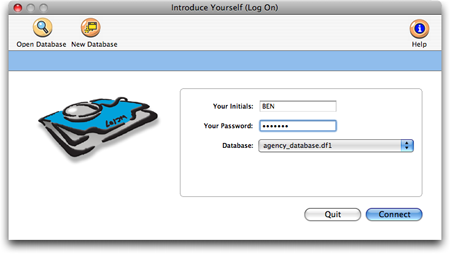
To customize your Introduce Yourself graphic
1 Create your graphic in any graphics program, then copy it into your Clipboard (Edit > Copy).
2 Switch to Clients & Profits X.
3 Choose Setup > Utilities > Introduce Graphic.
4 Click inside of the graphics area, then choose Edit > Paste.
The graphic will appear in the picture field.
5 Click Save.
The new graphic will appear automatically when you start Clients & Profits X.
To remove the graphic from the Introduce Yourself window.
1 Choose Setup > Utilities > Introduce Graphic. 2 Click the clear link. 3 Click Save.The graphic-less Introduce Yourself window will appear the next time Clients & Profits X starts up.