Free help: USER GUIDE
Home > Clients & Profits X User Guide > Utilities > Purge

|
Clients & Profits X Online User Guide |
The Purge utility erases old records from your database -- permanently
This utility can purge paid A/R and A/P invoices, checks, job tickets, time sheets, and purchase orders from your database.
Purging old data doesn’t shrink the size of your database. This helps prevent fragmentation of your database, which lowers its performance. Instead, archiving clears out space within the database for new records. New information will be saved in place of the old data. This means your database won’t grow as fast as before. However, it will still grow as you increase the volume of your work.
Purging selects records by date, which is user-defined. You can select any records from a time period, such as last year’s work. It’s best to leave at least the current’s year’s activity in the database, since you’re more likely to need it. But once records become unneeded, especially last year’s time sheets and purchase orders, they can be purged.
If you archive/purge last year’s time sheets, they can’t be seen in the Time Sheets window. Because archiving only deletes old records, the jobs that these time entries were posted aren’t affected. The totals on the job ticket still show the hours from these time sheets. But if you try to print a cost report, the time won’t appear -- because it’s been purged. If you verified the job, its total cost would now be understated -- the time doesn’t exist anymore.
Before archiving, always print any report you think you might need showing the information to be purged. This is the last chance you’ll have to see this data in Clients & Profits X Pro -- because once the data is purged, it can’t be recovered.
Don’t use Verify/Recover if you’ve archived data
Since archiving permanently purges records from your database, the information is no longer available for windows and reports.
Archiving checks or client payments can cause a problem: if you verify the A/P or A/R balances, you’ll have old invoices that no longer have payments. Once you’ve verified them, these old invoices will appear as unpaid -- because the payments aren’t there. That’s why you shouldn’t verify something you’ve also archived.
If you accidentally verify A/P or A/R invoices that’s been purged, you’re data isn’t ruined. But you’ll need to call the C&P Helpdesk for assistance.
To purge old data
1 Choose Setup > Utilities > Purge
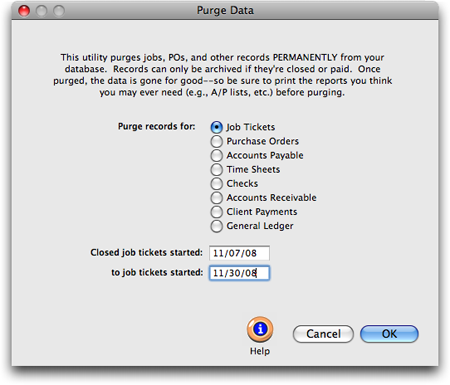
2 Select a file to purge.
3 Enter a range of dates.
4 Click OK.
Purging can take up to several hours, depending on the amount of data being deleted.