 |
Configuring MySQL for Clients & Profits X
|
|
Both Clients & Profits Pro X and Job Tracker X support MySQL 5 Community, a freely available client/server database that allows both Mac and Windows users to share a database served by an Xserve G4/G5/Intel running Mac OS X Server, or Windows-based architecture. MySQL replaces the built-in C&P X database, which is not used; instead, all of your clients, jobs, costs, etc. is stored in MySQL. MySQL replaces the familiar .DF1 database file, so all importing, exporting, reindexing, etc. is handled by MySQL.
*UPDATEDLeopard Server ships with MySQL 5.0.45 Community pre-installed. Our initial test show that it performs as expected.
Please thoroughly test your installation before deploying it.
WARNING The C&P Helpdesk does not provide technical support for MySQL. MySQL may require an experienced database administrator to configure.
While most of the database administration of the Clients & Profits X database will be performed within the application itself, the MySQL 5 Community server needs to be initially configured for Clients & Profits X. This section features step-by-step instructions for doing a generic configuration of a Clients & Profits X database for MySQL 5 Community. These instructions assume that MySQL 5 Community is already installed and operating.
| These instructions explain how to setup the MySQL server for the C&P X tutorial database, which is just one of several databases you might use. Each database you’ll use, such as the sample training database and your shop’s actual database, are configured separately following these same steps. To configure the sample database, starter database, or another database, substitute its name and details wherever the word “tutorial” appears in these instructions. |
In this section, you’ll do these steps:
- Create a C&P X tutorial database using the MySQL Administrator.
- Start Clients & Profits X then import the tutorial data.
Estimated time: 30 minutes
 These instructions will setup a minium configuration of MySQL for Clients & Profits X. There are many settings that can and should be customized for your specific work environment (such as backing up data). The C&P Helpdesk does not provide support for tuning MySQL databases. You will need the services of an experienced MySQL DBA to optimize your system. These instructions will setup a minium configuration of MySQL for Clients & Profits X. There are many settings that can and should be customized for your specific work environment (such as backing up data). The C&P Helpdesk does not provide support for tuning MySQL databases. You will need the services of an experienced MySQL DBA to optimize your system.
 If you are a non-technical Clients & Profits system manager, you should get assistance from an experienced MySQL DBA to configure the server. If you are a non-technical Clients & Profits system manager, you should get assistance from an experienced MySQL DBA to configure the server.
To configure your server for Clients & Profits X
To configure your server for Clients & Profits X and MySQL, you’ll first need to install the C&P X application onto the server. It will be used to initially set up your Clients & Profits X database, then used only to maintain the database. You’ll first need to install MySQL Pro 5.0.x and the MySQL Administrator software.
| DATABASE INFORMATION |
| Database Name: |
 |
| Server IP Address: . . . . |
 |
|
Before using Clients & Profits X, you’ll need to configure MySQL Pro for each database. There are two sample databases you’ll need to configure: (1) the tutorial database, which is used for new user training or evaluating the Clients & Profits X and (2) the sample database that you’ll use for testing reports. The databases can be found in the Extras folder on the C&P X CD.
To use these databases with Clients & Profits X, they need to be imported into the MySQL database. The import process is mostly automatic, but MySQL needs to be first configured to handle each database. Once imported, users can start working with these databases.
 While most shops only have one database, an unlimited number of databases can be maintained by Clients & Profits X. In some cases, companies with different businesses (such as an autonomous PR company) would create a separate database for each unit. Each database has a unique name and set of authorized users. All of the company’s databases would be stored in MySQL and opened as needed. However, Clients & Profits X can only open one database at a time on a workstation. While most shops only have one database, an unlimited number of databases can be maintained by Clients & Profits X. In some cases, companies with different businesses (such as an autonomous PR company) would create a separate database for each unit. Each database has a unique name and set of authorized users. All of the company’s databases would be stored in MySQL and opened as needed. However, Clients & Profits X can only open one database at a time on a workstation.
To create a C&P X tutorial database using the MySQL Administrator
The MySQL Administrator application lets you add new databases, monitor the server’s performance, as well as make and restore backups. You’ll use it to set up every database you need for Clients & Profits X.
Open the MySQL Administrator application.
At the login prompt, enter your server’s IP address and your administrator name and password then click Connect.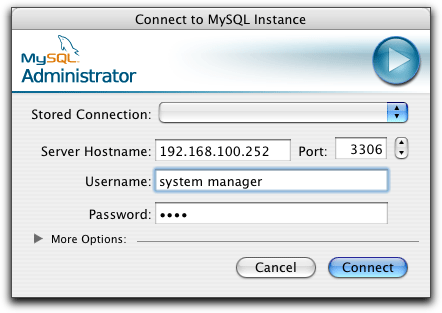
The Information window opens, displaying the MySQL server’s current status. This window shows you whether or not the server is running (“server status”) and the version of MySQL you’re currently running.
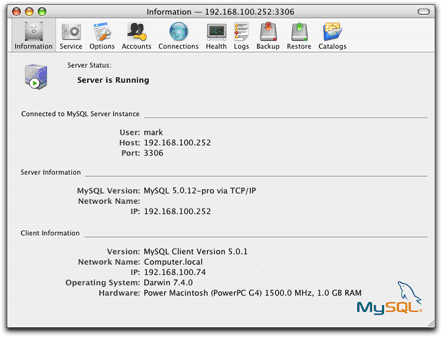
Click on the Catalogs (i.e., databases) button to list the databases currently set up in MySQL.
Click the “+” button to add a new database (i.e., “schema”).
Name the “schema” (i.e., your database) as tutorial when prompted.
The name of the database is very important. Each Clients & Profits X user will need to type in the server’s IP address and the this name when they first connect to a database. Shorter names are easier to remember.
Configure your root user's permissions to allow access to your new database from 'localhost'.
Using the 'Accounts' ('User Administration' if your using Windows) feature in the MySQL Administrator, select all available privileges and move them to the assigned column (on the left).
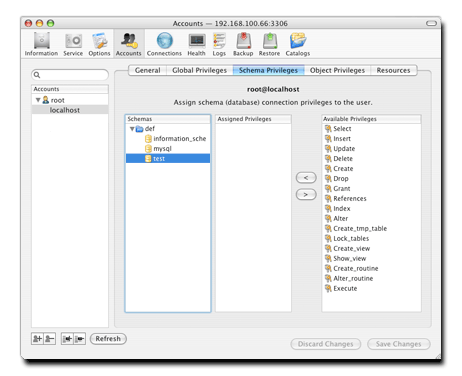
Quit the MySQL Administrator.
An empty tutorial database has now been created in MySQL, but can’t be used until data is imported from Clients & Profits X.
Start the Clients & Profits X application.
At the Introduce Yourself prompt, enter your user ID as ROOT then press Tab.
Enter your MySQL administrator password, if changed, or leave it blank and press Tab.
Click on the Database drop-down menu and choose “MySQL”.
Enter the server’s IP address, then a forward slash, then the database’s name then click Connect.
Clients & Profits X will then connect to your MySQL server via TCP/IP. When the connection is successfully establish and the selected database is opened, C&P X will know that the database is empty and prompt you to import data from an existing C&P 5.x or 10.x database or use the starter data.
When prompted, click on the Import Data button then locate and open your Tutorial.df1 database on the server’s hard drive (it should be in your C&P X folder).
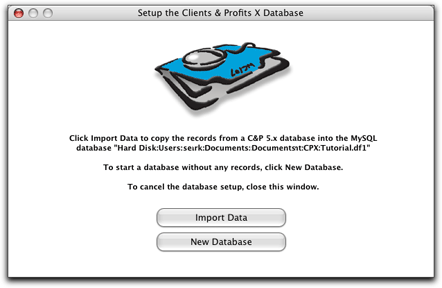
If you’d clicked the New Database button, a starter set of tasks, status codes, G/L accounts, groups, and more would have been automatically imported into your new MySQL database.
 On an Xserve G5, the import process takes about one hour per 100 megabytes. While the data is being imported, no one should use the MySQL Administrator or Clients & Profits X. Once the data is completely imported, a report will print summarizing the new database. Once the report prints, the database is ready to use. On an Xserve G5, the import process takes about one hour per 100 megabytes. While the data is being imported, no one should use the MySQL Administrator or Clients & Profits X. Once the data is completely imported, a report will print summarizing the new database. Once the report prints, the database is ready to use.
| No more Database Utilities Your clients, jobs, costs, etc. are now stored in MySQL, not in the built-in Clients & Profits database -- the familiar .DF1 file. Since the data is now completely managed by MySQL, you won’t use the C&P Database Utilities for importing, exporting, Quick Check, backing up, reindexing, etc. All data handling is now a function of MySQL. |
|
|