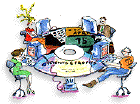
Training class video Watch individual Clients & Profits Classroom video training sessions, separated by subject, anytime in Quicktime format. Over 3 hours of on-demand video hosted by C&P Trainer Mindy Williams. Current support subscription required.
|
|
YOU'RE ABOUT TO LEARN
HOW TO USE CLIENTS & PROFITS X WITHOUT EVER HAVING TO LEAVE
YOUR SEAT. This online tutorial is designed to introduce
new users to Clients & Profits X. It uses animation to walk
users step-by-step through the basic functions of Clients & Profits
X: opening a new job, estimating, scheduling, entering time,
tracking job costs, and billing a client.
The tutorial is divided into lessons, each one focusing on a different
function (e.g., opening a new job, estimating, scheduling, adding time,
etc.). Taken together, this tutorial will show you how to use the essential
production and accounting functions of Clients & Profits X.
 Opening
a new job ticket (6:21) Opening
a new job ticket (6:21)
The job ticket is the foundation for work done in Clients & Profits
X--an electronic job jacket that replaces your paper job folders. Here
you'll see how to open a new job ticket.
 Adding
tasks to a job ticket (3:20) Adding
tasks to a job ticket (3:20)
Job tasks are the individual steps needed to complete a job. Job tasks
have four important functions: estimating, scheduling, cost accounting,
and billing. This lesson will show you how to add them to your job ticket.
 Estimating (8:48) Estimating (8:48)
Estimates are an essential part of the job tracking process, so every
job should have one. A job ticket has only one estimate, but it is very
flexible. Up to three estimate amounts can be entered for each task.
 Job
scheduling (7:14) Job
scheduling (7:14)
Like estimates, schedules are not created independently of jobs. Instead
schedules are based on a job's tasks. In this example, we'll create a "ballpark" schedule,
then we'll fine-tune the job schedule for the staff's production reports.
 Traffic (3:03) Traffic (3:03)
Traffic reports show jobs by status, including important dates and times.
In this lesson, our new job will be given a "work in progress" status
to add it to the Daily Job Status and Weekly Traffic reports.
 Tracking
time (6:52) Tracking
time (6:52)
Daily time keeping is important because it's the only way to know how
everyone in the shop spends their time. In this example, you'll enter
today's hours into your Daily Time Card.
 Writing
a purchase order (5:30) Writing
a purchase order (5:30)
Purchase orders account for purchases you make from vendors on a client's
behalf. They are not required by Clients & Profits X, but give you
control over your purchases. In this lesson, you'll add a purchase order,
print it, add a small revision, then reprint the order one last time.
 Job
costing for vendor purchases (6:39) Job
costing for vendor purchases (6:39)
When you buy something from a vendor on credit, the vendor's invoice
is added into Accounts Payable. Invoices for job costs are added into
A/P as they are received each day. In this example, you'll add the job
cost invoice, check its net and gross amounts, then proof and post it.
 Writing
job cost checks (7:04) Writing
job cost checks (7:04)
Writing checks for job costs is similar to writing checks to vendors.
But checks for job costs don't pay outstanding A/P invoices. Here, we'll
cut a check to a freelance artist who is not an established vendor.
 Billing
a job ticket (7:17) Billing
a job ticket (7:17)
A progress/final billing is a fast, easy way to invoice a job's costs.
It's an express way to bill a job, without having to know, or type in,
each job task. In this example, you'll create a progress billing for
the job's costs to date. |
|

Get
hands-on with C&P X
A self-guided, hands-on version of this tutorial is also available. The hands-on tutorial uses the actual Clients & Profits X software and a special tutorial database to learn the program. Download both the tutorial database and guide here.

Get Quicktime 7
These Clients & Profits X tutorial lessons are streamed using Quicktime video. Quicktime 7 or later is required. Without it, the tutorial videos will not play on your system. Download it for free here.
 |
Approval Manager
The Approval Manager dramatically enhances the existing approval functionality offered by Clients & Profits for years. It simplifies and automates the entire approval process for jobs, estimates, POs, IOs, media plans, and vendor invoices
Commissions
The painful process of tracking and calculating sales commissions for AEs is completely automated in C&P. Sales commissions are based on job billings for clients, jobs, and job tasks.
Printing Specifications
When a job involves printing, the process of defining its printing specifications and getting quotes from vendors can be completely automated by Clients & Profits X.
Recurring Billings
Job billing for routine monthly charges like retainers, web hosting, account management fees, and more can be scheduled then automatically added into Accounts Receivable as unposted invoices.
Adding a Credit Card Statement
Adding a credit card statement has all the benefits of adding a job cost A/P invoice, where job costs & overhead charges can be added on one invoice. However, it has an additional benefit: it can pay any A/P invoice with an outstanding balance.
Pasting your agency logo
Learn how to use Adobe Photoshop ® to prepare your logo for use in Clients & Profits, then paste it into preference areas. Prepared correctly, your agency logo will appear in full print resolution on invoices, estimates, media orders, and other reports available in C&P. |
|
 |
|