Free help: USER GUIDE
Home > Clients & Profits X User Guide > Accounting > Writing Employee Expense Advance Checks

|
Clients & Profits X Online User Guide |
Clients & Profits automates the entire process of employee expense reporting
There are two parts to employee
expense accounting: (1) writing the expense advance
check, then (2) adding the employee’s expense
report. The expense advances are added in the Checkbook,
while the expense reports at added in Expenses.
Expense advance checks can only be written to active staff members. When
an employee expense advance check is posted, its amount updates an employee
A/R account in the General Ledger. Later, when the staff member enters
their expense report, they’ll be prompted to enter their expense
advance check number. The expense report is then reconciled with the
advance check. If the employee owes the company, he or she must write
a personal check on the spot -- the Employee Expense window requires
that they enter their check number before the report can be saved. If
the employee spent more than their advance, a check is cut for the difference
automatically.
Before writing employee expense advances, you must create a G/L account to track employee receivables. This account number, which is an asset, also needs to be entered into your accounting preferences.
Employee expense advances are tracked on financial statements, as well as on a check report. These reports make it easy to manage expense advances.
The checks issued for advances can be reconciled to the employees’ expense reports. This lets you track the advances to the employees and accurately distribute them to the correct job or expense account.
To write an employee expense advance check
1 Choose Edit > Write Check > Employee Advance.
The Add Employee Advance window opens.
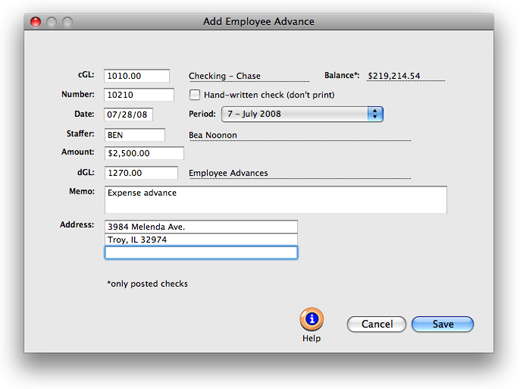
Adding expense advances. Employee expense advance checks can only be written to active staff members. Expense advances appear on financial statements as employee receivables. |
2 Enter the checking account’s
G/L number.
3 Enter the check number.
4 If the check is hand-written and shouldn’t
be printed, click the Hand-written check option to keep it
from being printed.
5 Enter the check date and accounting period.
6 Enter the staff member’s initials.
7 Enter the check amount.
This is the amount of the employee’s expense advance. Tabbing past
the check amount displays the written amount, which can’t be edited.
8 Enter the employee receivables G/L account.
When the check is posted, this amount will debit the employee receivables
G/L accounts.
9 Enter the check memo.
10 Click Save.
Once the expense advance check is saved, it can be proofed, changed,
or deleted anytime before it is posted. The check doesn’t update
the General Ledger until posting. Posting creates journal entries. Employee
advance checks don’t affect vendor balances, since they’re
not paying off invoices. Unposted checks don’t appear on job, cost,
or accounting reports.