Free help: USER GUIDE
Home > Clients & Profits X User Guide > Accounting > Add, Edit, Delete Billing Amounts

|
Clients & Profits X Online User Guide |
Billing line items contain the real details about an invoice. Almost everything about an invoice line item can be changed until the invoice is posted.
The invoice itself only contains a general description of the billing, while the line items contain the actual tasks and amounts. Almost everything about an invoice line item can be changed until the invoice is posted. However, invoice numbers cannot be changed.
On job billings, information from the job task is copied to the line item
when the invoice is added. These details, such as the task name, group, sort,
description, and sales tax settings appear on the printed invoice. An invoice
can have dozens of line items and billing amounts -- as many as you need
to create a complete billing.
Once an invoice is posted, only the invoice’s description, group, and
sort can be changed. This information can be changed because it doesn’t
affect the client balance, job totals, or the General Ledger. The line item’s
billing amount, cGL, and sales tax settings can’t be changed because
they affect the invoice’s total.
To edit an invoice’s line item
1 From the Accounts Receivable window, find an invoice.
2 Double-click on the invoice line item you wish to edit.
The Edit Invoice Amount window opens.
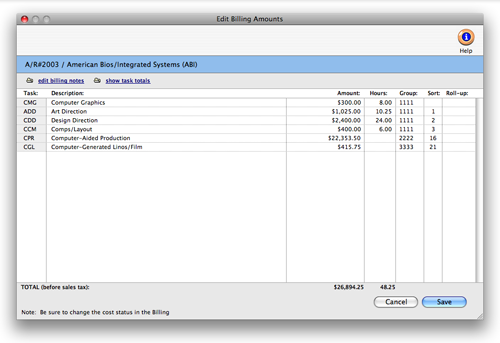
You’ll see the invoice line item’s details, including the billing
amount. The billing amount can be changed here, or can be changed with the
invoice’s other line items in the Edit Amounts window.
3 Make your changes, then click Save.
The changes you make update the invoice instantly. They will appear on the
invoice the next time it is printed. The line item’s invoice number,
client, and job number can’t be changed since they belong to the invoice,
not the line item.
Invoice line items can’t be deleted or added from the Edit Invoice Amounts window. To delete this line item, click Cancel then choose Edit > Remove Amount. To add a new line item instead, click Cancel then choose Add Amount from the Edit menu. Each line item on an invoice gets a billing amount. The billing amount is copied from the job task’s unbilled total automatically. The job task’s unbilled amount is based on the costs you’ve entered so far, less what’s been previously billed. The invoice’s billing amounts don’t have to match the job’s totals -- so you have the freedom to bill for more or for less than the job’s costs.
This flexibility means you can create invoices that show what you really want to bill, and not just what the computer says should be invoiced. The billing amounts you enter update the client balance, job totals, and General Ledger automatically during posting, so no additional entries are needed.
Every line item on an invoice creates a separate credit journal entry in the General Ledger. Usually, each line item credits an income account; however, you can use any account you wish. An invoice’s billing amounts can be changed anytime, as often as needed, until the invoice is posted. Posting updates the client, job, and financial statements -- so an invoice can’t be changed once it’s posted.
Formatting billing amounts on the invoice
Invoice line items can be formatted in different ways on the printed invoice. These options let you show more or less information on each invoice, depending on what your client wants (or needs) to see. The ability to selectively show and hide billing amounts means you can bill a job completely, adding all of its tasks to an invoice, but hiding the details from the client.
The invoice’s display options are set on each individual invoice. The default setting shows all of the invoice’s tasks and billing amounts. Using a different display option doesn’t affect the client balance, job totals, or General Ledger; instead, it’s strictly a cosmetic feature on the printed invoice.
To edit the invoice’s billing amounts
An invoice line item’s billing amount can be edited until the invoice is posted. Once the invoice is posted, it can’t be changed.
1 From the Accounts Receivable window, find the invoice.
2 Click on the edit Amounts button.
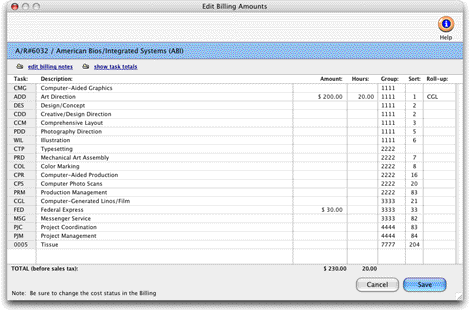
3 Change the billing amount (or amounts) by tabbing from line to line
4 Click Save.
The billing amount appears on the invoice immediately.
Changing an invoice line item’s billing amount doesn’t change the cost’s billing information for the task. If you change a billing amount for a job billing, you may need to adjust your cost’s billed amount. To change the cost’s billing information, choose Edit > Billing Worksheet.
To remove a billing amount
1 From the Accounts Receivable window, find an invoice.
2 Click once on an invoice line item to select it.
3 Click the remove button (or choose Edit > Remove Amount.)
Removing a billing amount is permanent. Line items can be removed only from unposted invoices. Once removed, however, the same task can be added again, if needed. Invoices need billing amounts just like job tickets needs tasks. It’s these invoice line items that contain the important information about what you’re billing.
To add an additional billing amount to an invoice
Job tasks aren’t literally appearing on invoices. Instead, information from a job task is copied to an invoice line item. The line item contains the task’s billing information (including description, credit G/L accounts, taxable status, and unbilled amount), but it is actually only a copy of the job task. That’s why you can change an invoice line item without affecting the job task. The same job task can be billed one or more times on the same invoice, if needed. New billing amounts (i.e., line items) can be added to an invoice anytime prior to posting. Each billing amount makes a separate journal entry in the General Ledger. Each line item credits an income account, such as Creative Fees, based on the job task’s cGL. The Add Billing Amounts window will look different depending on the invoice’s billing type.
1 Click the add Amount button, or choose Edit > Add Amount.
The Add Billing Amounts window opens, showing the invoice’s existing line items and billing amounts.
2 Enter the task, then press Tab.
The job task’s description, unbilled amount, unbilled hours, group, sort, and roll-up task are copied to the new line item. Clients see the line item’s description, so it shouldn’t contain anything confidential.
3 Enter the billing amount, hours billed, cGL, etc. then click Save.
The billing amount is the actual amount your client will pay. It appears on the printed invoice, and includes all costs, fees, commissions, and markups (there’s no limit to how much or how little you can charge on an invoice). The hours billed are optional, but can show the client how many hours were billed on this job task. The credit G/L number is used to track income on the financial statements. Group and sort are used to arrange billing amounts on printed invoices. Line items are sub-totaled by group, just like estimates. Within each group, billing amounts are sorted in order by their sort number.
The invoice’s billing amounts are saved, but not posted. You can change the invoice’s line items anytime until the invoice is posted.
Editing invoice amounts. Billing amounts are edited by double-click on an invoice line item. The task can’t be changed, but the task’s description can be edited. The task code doesn’t appear on the printed invoice. |
Billing amount descriptions. The invoice’s billing amount descriptions can be edited without affecting the original job ticket. Clients see the billing amounts and task descriptions, but not the task code itself. Billing amounts can be combined together by entering a roll-up task. |