Free help: USER GUIDE
Home > Clients & Profits X User Guide > Accounting > Advance Billing

|
Clients & Profits X Online User Guide |
Advances are special invoices that bill a job's estimate before the work has started.
They are special because the billing amounts
on advance invoices aren’t considered income; instead, they
are counted as unearned revenue, or a liability on the financial
statements.
Advances act like client retainers, but are associated with one specific
job. They let you bill up front for a job (using any part of its estimate),
then apply these billings later when the job’s actual costs are
billed. The amounts you apply to later invoices are handled like payments;
the invoice’s balance due will be the invoice total less the applied
advances. Advance billings do not involve job tasks. You can include
a complete description about the advance billing on the printed invoice.
Here’s what happens: When an advance billing is posted, a debit
journal entry is posted into Accounts Receivable and a credit journal
entry is posted into Client Advances. Unlike retainers, advance billings
do increase the client’s balance. Advance invoices appear on aging
reports, and are paid off in Client Payments just like other invoices.
Because advanced billings are deposits (representing unearned income), they are not taxable. The job will be taxed in full when it is finally billed.
|
|
|
|
|
Learn
more about advance billing
in this Clients & Profits classroom video training
session. Running time: 1:59 |
|
|
|
To add an advance billing
1 Choose Edit > Add New Invoice > Advance
Billing.
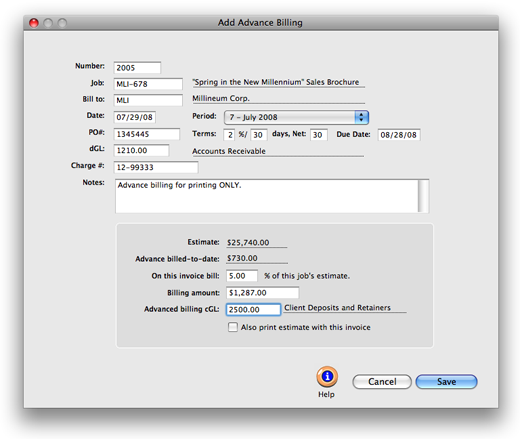
2 Enter the invoice number.
3 Enter the job number.
The last-used job number is entered automatically as a time-saver, but
can be changed. If you’re not sure about a job number, leave the
field blank then press Tab to open the jobs lookup list. Double-click
on the job to copy it to this invoice. You can enter any job number you
wish, including jobs that are new, in progress, or closed.
If the job has a status alert, you’ll see it as you tab past the job number field.
The job’s total estimate is calculated and displayed.
4 Enter the bill-to client number.
Every invoice is billed to only one client. This client is the one who will eventually pay for the invoice. The client number is copied automatically from the job, but can be changed -- which lets you bill the job to a different client. Tabbing past the client number copies its name, payment terms, and sales tax information to the invoice. Any active client can be used on an invoice.
5 Enter the invoice date, due date, accounting period, the client’s PO number, terms, and charge number.
6 Enter the invoice’s debit G/L account, charge number, and notes.
The default A/R account, which is copied from Preferences, can be changed to a different G/L account. This account is debited for the invoice’s total when the invoice is posted. The work you’re billing can be fully explained in the invoice notes. These notes, which appear near the top of the printed invoice (above the billing amounts), can summarize what’s being billed on this invoice.
7 Enter the advance billing amount.
The Add Advance Billing window totals up the job’s estimate, along with the total of any previous advance billings. You can bill all or part of the job’s estimate by entering any percentage up to 100%. Tabbing past the percentage calculates the advance billing amount. This is the amount that will appear on the printed invoice.
8 Enter the invoice’s “advanced billing” credit G/L account.
The advance billing credit G/L number should be your liability account for client deposits/advances. The account is entered automatically from Preferences, if it was entered there.
9 Click Save.
Posting the invoice updates the job’s advance billings total, but doesn’t affect any tasks. Later, the advance billing amount can be applied to the job’s invoices sometime in the future, where it’ll appear as a client payment.
To see the job’s advance billings
From the Job Ticket window, click on the Snapshot button.
The advance billing amount appears at the bottom right side of the Snapshot window. This amount is the running total of the job’s advance billings, less any amounts applied to the job’s invoices. When you bill a job later for its costs, this is the amount you can apply as a payment.
The Advance Billing report can be printed by choosing View > Job Tickets > File > Print > Print Reports > Analysis > Advance Billings. This report can be printed for one or all clients or client projects for a specified date range. It can also be limited to a production or billing status code range.
If you have an advance billings balance after the job’s final billing, then you’ve overbilled the job. Since advance billings can’t be applied to other jobs, adjusting entries will have to be made to this job: Add an invoice for the job’s remaining balance, then apply the advance billing balance as a payment. Post this adjusting invoice, then add another invoice for the same job and task -- but with a negative amount. This invoice will appear on the client ledger as a credit. It can be applied to other invoices later when new client payments are added.