Free help: USER GUIDE
Home > Clients & Profits X User Guide > Accounting > Billing Worksheet

|
Clients & Profits X Online User Guide |
Although the job's costs don't actually appear on the invoice, they are billed when you add an invoice.
This means that you’ll always know when
vendor invoices, time entries, checks, and expenses were billed
to a client, the amount billed, and the client’s invoice
number. Because Clients & Profits automatically applies what
you’re billing to job costs, extra data entry isn’t
needed. Instead, billing amounts are applied to each task’s
costs, oldest first.
Every cost tracks when it was billed, the invoice number, the invoice
date, and the amount billed. This information makes it easy for anyone
in the agency to see when (or if) a cost was billed. Every cost window
(A/P, checkbook, time sheets, and expenses) shows billing information.
Client billings are based on job tasks, not literally the job’s costs. This means when you bill a job, the amount that’s billed is copied from the job task. The job task gets the unbilled total from job costs, but it’s a separate amount. This gives you the ability to bill for more or less than the job’s costs, without making adjusting cost entries. Instead, you simply bill what you want to bill -- and Clients & Profits X keeps track of the unbilled work in progress automatically.
The automatic cost billing will work for most of your invoices, since most billings are straightforward. However, in some cases you may need to selectively bill some costs, but not others. So the invoice’s Billing Worksheet window lets you change how the billings are distributed to the job’s costs.
Editing the Billing Worksheet has no direct effect on your General Ledger. That’s because costs update the General Ledger when they are posted as accounts payable and checks.
How does billing work in progress affect the General Ledger?
Costs from Accounts Payable or from the Checkbook debit the G/L when the vendor invoices or checks are posted. Posting vendor invoices credits the A/P liability account, while posting checks credits the Cash asset account. Posting client invoices credits your income account only. A separate credit JE is posted for each line item/billing amount on your invoice. The invoice total debits your A/R asset account. These are the only G/L entries posted by Accounts Receivable.
The journal entries posted from A/P and A/R are automatic. You may need to make adjusting G/L entries to accommodate complete inventory accounting for job costs. You’ve got complete control over which debit and credit accounts are used.
Since WIP reports show costs by billing status (e.g., unbilled, unbillable, billed, on-hold, partial, etc.) you can easily run a month-end report showing everything billed, unbilled, etc. These reports can be used as the source for your inventory journal entries. For more information see the WIP Accounting FAQ.
How billing amounts are applied to a job’s costs
The distribution of billing amounts to job costs is automatic. Costs are updated as billing amounts are saved (e.g., after a new task is added to an invoice). You’ll see a progress message while the line item is being saved. At this point, the line item’s billing amount is applied to the task’s oldest, unbilled cost first. Then billing amounts are applied methodically to the next-oldest cost, and so on until there is no billing amount left.
For example: A job task ART has $1,000 in unbilled costs, based on 10 time entries, 4 vendor purchases, and 1 check. When you add an invoice for the job, then enter the task ART, the line item’s billing amount becomes $1,000 automatically (it is copied from the task’s unbilled total). When the line item is saved, the $1,000 billing amount is applied to the task’s costs (oldest costs first). Its costs are marked as billed, one-by-one, until no billing amount remains. If you bill less than the task’s unbilled amount, some of your costs will remain unbilled or maybe partially billed.
Costs with a billing status of on-hold or unbillable don’t get billing amounts. You can change the cost’s billing status in the job ticket’s Work in Progress window prior to adding the invoice.
You can change the distribution of billing amounts to job costs before posting, letting you change how costs were billed by an invoice.
To use the Billing Worksheet
1 From the Accounts Receivable window, find an invoice.
2 Click on the Worksheet button (or choose Edit > Billing Worksheet).
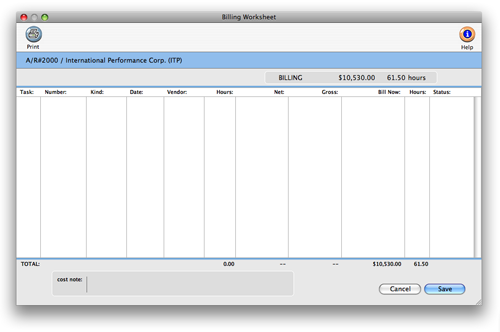
The costs that were billed by this invoice are listed, in date order. Each cost shows the date, number, cost amount, gross (i.e., billable) amount, hours, and amount billed. You can change the invoice’s cost billing anytime before posting. Once an invoice is posted, its costs can’t be changed.
3 Make your changes the cost status and billing amounts, then click Save.
Tabbing past the status field saves your changes to the cost and the next cost is selected for editing. There are no restrictions on the billing amount, including billing a cost for more than its gross amount. Changing a cost’s billing information doesn’t affect the invoice, the client balance, or the General Ledger. Instead, the changes you make will appear only on the job’s cost reports and on the work in progress summary, which shows unbilled costs for all jobs.
To see a cost’s billing information
Every job cost remembers when and how it was billed. The cost’s billing information is easy to see:
To see when an Accounts Payable invoice was billed: From the Accounts Payable window, find the invoice. Then double-click on any of its line items. You’ll see the billing information at the bottom of the window. Since each cost on an A/P invoice could be billed at different times, they may have different billing dates and invoice numbers.
To see when a time entry was billed: From the Time Sheets window, find the time sheet. Then double-click on any of its entries. You’ll see the time entry’s billing information at the bottom of the window.
To see when a check was billed: From the Checkbook window, find a check, then double-click on any of the line items. You’ll see the billing information at the bottom of the window. Since each cost on a check could be billed at different times, they may have different billing dates and invoice numbers. Checks for payments to vendor accounts won’t have billing information, since they aren’t job costs.
To see when an expense was billed: From the Expenses window, find the expense (by number or date, for example). You’ll see the expense’s billing information at the bottom of the window.
To see your job’s unbilled costs
Costs and their billing information can be reviewed by task or for the entire job.
To see costs for one task: From the Job Tickets window, click once on a job task. Then click on the View Task Costs button. The date when the cost was billed appears on the right side of the report.
To see costs for one job: From the Job Ticket window, choose File > Print Job Reports. Click on the Job Accounting reports heading, then click on Job Costs reports. The billing status for each job cost appears on the right side of the Job Costs report.
To see costs and billing information for all jobs: Choose Snapshots > Work in Progress. From the Unbilled Cost reports, select Unbilled Costs by Job, then enter a range of job status codes. Costs will be shown for all jobs within the status range selected.
| The cost’s billing status affects the job’s unbilled total. The job’s unbilled total is the sum of its unbilled costs. Only costs having the status of unbilled or partial (for partially-billed costs) will be included in the job task’s unbilled total. |
|
|
|
|
|
Learn
how to create billing workflow steps for your shop
in this Clients & Profits classroom video training
session. Running time: 3:45 |
|
|
|