Free help: USER GUIDE
Home > Clients & Profits X User Guide > Accounting > Internal Charges

|
Clients & Profits X Online User Guide |
Internal charges are expenses that you charge to the client on a unit basis
Shops with in-house output, duplication,
and production equipment can set up a price list
for every kind of internal charge they’d bill
to a client (e.g., videotapes, slides, film output,
pre-press, etc.). The Internal Charge Items table
keeps a detailed listing of items and their prices,
which are then used for expense tracking. Charges
for internal items can be charged to any job and
task, including quantities, which then appear on job
cost reports -- and eventually on the client invoice.
A standard list of internal charges can be created and published internally
to staff members as a price list for these charges. Each item is identified
by an item code (e.g., Videotape) and a size code (e.g., 60 minute).
This lets you create many different size/price combinations. When internal
charges are added, you’ll enter the item code and size code. The
exact item’s price is copied to the Add Internal Charges window,
then multiplied by the quantity to calculate the total net and gross
costs.
Since they account for equipment and services already paid for through overhead expenses, internal charges do not affect the General Ledger. Thousands of different internal charge items can be added to the Internal Charge Items Table. They can be added, changed, and deleted any time.
To view internal charges
1 Choose Accounting > Internal Charges.
The Internal Charges window opens, displaying the current day's internal charges.
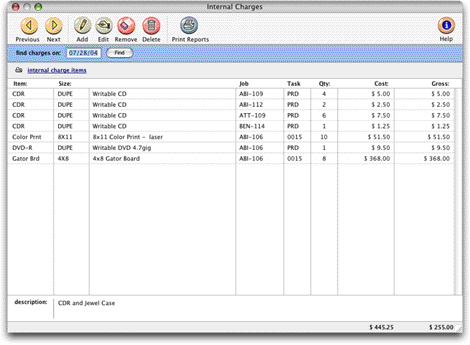
To add an internal charge item
Shops with in-house output, duplication, and production equipment can set up a price list for every kind of internal charge they'd bill to a client (e.g., videotapes, slides, film output, pre-press, etc.). The Internal Charge Items table keeps a detailed listing of items and their prices, which are then used for expense tracking. Click here for step-by-step instructions.
To edit an internal charge item
Internal charges are expenses that you charge to the client on a unit basis. Changing the size, description, task, or cost and gross amounts doesn't affect existing internal charge expense entries. Only new entries will reflect these changes. The changes you make take effect immediately. Click here for step-by-step instructions.
To remove an internal charge item
1 Select the internal charge item you wish to remove by clicking on it. The line item will be highlighted.
2 Click the remove button, (or choose Edit > Remove Charge).
3 An alert will appear, asking if you are sure you wish to remove this charge.
Printing Internal Charges Reports
Internal Charges reports summarize internal charges. Internal charges can be summarized for any period of time (choosing either the date added or date posted), for one period or all periods and for one item or all items.
Internal charges show only posted internal charges; unposted internal charges appear only on proof lists.
You can print internal charges to the window (for a quick on-screen preview), the printer (for a hard copy), or to disk (to create an exported text file that can be opened and edited in a spreadsheet).
To print internal charge reports
1 From the Internal Charges window, click the print reports button (or choose File > Print Internal Charges Reports).
2 Select date added or date posted from the pop-up menu, then enter a range of dates.
3 Select an accounting period, or choose All Periods to see internal charges by date only.
4 Enter an item description, or leave the selection as ALL
5 Select the report you wish to print.
6 Click Print.
To see the Internal Charge Items Table
Thousands of different internal charge items can be added and tracked on expense reports. Any item can have dozens of different size and price combinations. Each item includes a per-unit cost and gross (i.e., billable) amount. These amounts are copied when internal charges are added. Click here for step-by-step instructions.