Free help: USER GUIDE
Home > Clients & Profits X User Guide > Accounting > Print Accounts Receivable

|
Clients & Profits X Online User Guide |
A/R Reports summarize invoices, showing what you've billed to clients, jobs, and G/L accounts.
A/R reports can be used for reporting sales,
tracking billings by client, and auditing your accounting. There
are several different reports that show your billings from various
perspectives; all reports, however, are based on posted invoices.
Invoices can be summarized for any period of time (choosing either invoice
date or date posted), for one period or all periods, and for one client
or all clients. These options let you find the billings for a specific
purpose, such as the quarter’s billings for client ABC.
A/R reports show only posted invoices; unposted
invoices appear only on proof lists.
Accounts receivable reports are different from client account agings, since they show both paid and unpaid invoices (aging reports show only unpaid invoices).
Tips for printing A/R reports
Invoices are selected primarily by invoice date or date posted. This option lets you show only invoices added in July, for example, instead of the entire year. By entering a range of dates, you can select all invoices added today, last week, or all month -- whatever time period you need. There’s no limit to which range of dates you can use.
Reports can be printed one at a time by clicking on a report name. The print window remains open after print the report. This allows you to run another report with the same criteria, or edit the selections and rerun the same report. Reports can be printed then reprinted with different selections, as often as needed.
A/R reports are normally printed either to the printer or the screen. By using Print Destinations under the File menu, you can export to a spread-sheet compatible text file, print in PDF or HTML format or even e-mail your billing reports.
To show the invoice description, click on the Show Description option. This option makes your billing reports longer, but more descriptive.
To print A/R reports
1 Click the print Reports button (or choose File > Print A/R Reports).
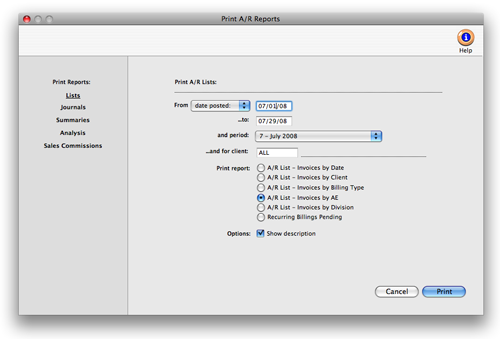
2 Select invoice date or date posted from the From pop-up menu, then enter a range of dates.
3 Select an accounting period, or choose All Periods to see invoices by date only.
4 Enter a client number, or leave the selection as ALL.
To see invoices for one accounting period only, regardless of date, choose a period from the pop-up menu then enter a very large range of dates (e.g., 1/1/10 - 12/31/10).
5 Select the report you wish to print.
6 Click Print.
To print another report repeat steps 2-6.
Billing and A/R Reports |
|
Report Name: |
How it works: |
A/R List - Invoices by Date |
The A/R List - Invoices by Date provides a concise checklist of all invoices added for a time period, but does not show the line item detail. |
The A/R List - Invoices by Client shows all invoices added for a time period and sub-totals by client number. |
|
| A/R List - Invoices by Billing Type | The A/R List - Invoices by Billing Type shows all invoices added for a time period and subtotals them by billing type. It prints one page per billing type. |
| A/R List - Invoices by AE | The A/R List - Invoices by AE shows all invoices added for a time period for an AE and subtotals them by client. It prints one page per AE. |
| A/R List - Invoices by Division | The A/R List - Invoices by Division shows all invoices added for a time period for a division and subtotals them by client. It prints one page per division. |
| Recurring Billings Pending | The Recurring Billings Pending report shows all pending invoices for a client within a specified time period. Once an invoice has been created, it no longer appears on this report. |
The A/R Journal shows invoices along with line item and G/L details. Use the A/R Journal to get a detailed listing of billings for a time period. |
|
The Billing Analysis/Billing Recap by cGL lists invoices by credit account. It is a helpful auditing report since it corresponds to the G/L audit trail for income accounts. |
|
| Group Billings | The Group Billings report shows billing amounts subtotaled by task groups. Choose to show line-by-line detail (i.e. individual invoices) or task group totals only. |
| Client Billing Summary (Cover Sheet) | The Client Billing Summary is a cover sheet for a batch of printed invoices. It can be attached to a large batch of client invoices (which are printed together) to make the billing amounts clearer to the client’s accounting department. |
| Sales Tax | The Sales Tax Analysis report lists for a specified time period all invoices by client with their sales tax totals. Each invoice shows the total amount, the taxable amount for each tax rate, and the amount of sales tax calculated for each rate. The first section of the report shows all invoices that were designated as non taxable. The taxable sales, non-taxable sales, and sales tax totals on this report make compiling your sales tax returns easy to do. |
| Media Accrual/Open Orders WIP Summary | The Media Accrual/Open Orders WIP Summary report lists for a specified time period all media orders that have been billed to the client but not yet invoiced in Accounts Payable by the vendor. There is an option to include closed orders on the report too. |
The Billing Analysis by AE lists invoices added for each account executive, subtotaled by client. Together with the Billing Recap, these reports can be used to compare billings for each account executive or account team. |
|
The Billing Recap by AE report shows each account executive's billings as a percentage of total billings. Account executives and account teams are ranked by total billings. |
|
The Billing Analysis by Project lists invoices added for each project, subtotaled by client. |
|
| Billing Analysis - by Group | The Billing Analysis by Group lists invoices added for each task group, subtotaled by client. |
| Sales Commissions by AE | The Sales Commission by AE report lists all invoices added for each account executive, subtotaled by client. Each invoice shows the commissionable billing amount, commission rate, sales commission amount, and date paid. The report can be printed for paid invoices only. Review the Sales Commissions FAQs for more information. |
| Sales Commissions by Biz Dev Exec | The Sales Commission by Biz Dev Exec report lists all invoices added for each business development executive, subtotaled by client. Each invoice shows the commissionable billing amount, commission rate, sales commission amount, date paid, and the AE. The report can be printed for paid invoices only. Review the Sales Commissions FAQs for more information. |
| Sales Commissions by Spiffs | The Sales Commissions by Spiffs report lists all invoices by Account Executive, subtotaled by client. It includes invoices of billed job tickets opened with a Job Type Spec Sheet that includes a Spiff. Each invoice listed includes the Job Type, Spiff amount and date the invoice was paid. Review the Sales Commissions FAQs for more information. |
| Sales Commissions Audit | The Sales Commissions Audit report lists for a specified time period all invoices added for each account executive, subtotaled by client. Each invoice listed shows by task the commissionable billings, sales commission rate, sales commission amount, and date paid. The report also shows a subtotal by AE of commissionable billings and sales commission amounts. Review the Sales Commissions FAQs for more information. |