Free help: USER GUIDE
Home > Clients & Profits X User Guide > Accounting > Printing G/L Reports

|
Clients & Profits X Online User Guide |
G/L reports show journal entries from the General Ledger.
They do not show time entries, out-of-pocket
job expenses, or purchase orders (since these entries don’t
directly affect the G/L). Instead, they show the entry-by-entry
detail for the account totals shown on financial statements.
Since journal entries include both a date added and a date posted, G/L
reports can be printed showing entries either added or posted for any
time period (e.g., today, last week, the entire month or year, etc.).
A journal entry can have an optional job number, client number, and vendor
number, which can be used to select entries for the Audit
Trail reports. Job, client, and vendor numbers are automatically
included on JEs posted from A/P, A/R, checkbook, client payments, and
employee expense reports. They can be entered manually on general journal
entries. Audit
trails can be printed showing only those entries added for a particular
job, client, or vendor number.
Clients & Profits X prints three kinds of G/L reports: journals,
audit trails, and analysis reports. While audit trails and journals both
show G/L entries, they have distinctly different purposes. Which one
you’ll print depends on just what you need to see.
Audit trails are used to see the detailed entries that comprise your
G/L account balances. They show JEs totaled by G/L account, while journals
show entries grouped by reference number. This makes audit trails best
for reviewing an account’s activity (especially to see how an account
balance really adds up).
Journals are most useful for reviewing the debits and credits for each
transaction. They show what you’ve entered into the G/L, transaction-by
transaction. Journal entries are sorted by reference number for easier
auditing. Each journal entry shows its account number, date, description,
period, and debit or credit amount. Journals can be printed for all kinds
of transactions, or for only general ledger, payables, receivables, checks,
and client payments.
Analysis reports list specific types of journal entries: clearing, recurring,
auto-reversing, adjusting and auto-WIP entries.
Audit trails, journals, and analysis reports can be printed to the window, instead of the printer, for a quick review of your work. The print to option automatically prints all reports to the screen. To print a report to the printer, simply choose Printer from the pop-up menu. To export the report to a spreadsheet, choose Export from the pop-up menu; you’ll be prompted to name the report, which will be saved to your hard disk as a file. To copy the report to the clipboard choose Clipboard from the pop-up menu, then you can paste the report into a spreadsheet program like Excel.
To print a journal
1 From the General Ledger window, choose File > Print G/L Reports.
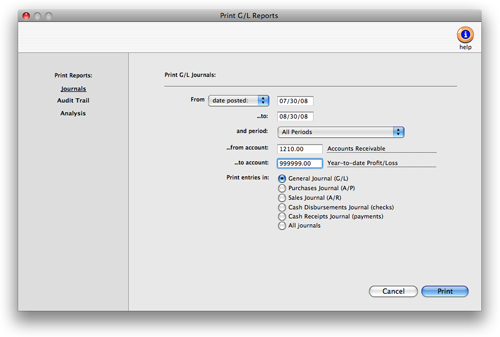
2 Click on the "Journals" label.
3 Enter your report selections, including a range of dates, periods, and account numbers.
4 Choose a journal report by clicking on a report name.
5 Click Print.
To print an audit trail
1 From the General Ledger window, choose File > Print G/L Reports.
2 Click on the Audit Trail report option.
3 Enter your report selections, including a range of dates, periods, and account numbers. Audit trails can be printed for a specific job, client, or vendor by entering and for value (i.e., a job number, client number, or vendor number). If entered, only journal entries for that job, client, or
vendor will be printed, then click Print.
To print an analysis report
1 From the General Ledger window, choose File > Print G/L Reports.
2 Click on the “Analysis” label.
3 Enter your report selections, including a range of dates, periods, and account numbers.
4 Choose an analysis report by clicking on a report name, then click Print.
General Ledger Reports |
|
| Report Name | Description |
| Only manual journal entries (JEs) are reported in the General Journal. The report can be printed by period and date range. The debits, credits, G/L accounts, and date are listed. | |
| Purchases Journal | Accounts payable invoices (APs) are found in this journal. The debit for the cost or expense account, and the credit to the AP account, are reported along with their amounts. Print the journal for one day or a range of dates. Or print for one period, or for all periods. |
| Sales Journal | Accounts receivable invoices (ARs) are reported by date range or period in this journal. Both the credit to the income account and the debit to accounts receivable are listed with the amounts. |
| Cash Disbursements Journal | All types of checks -- vendor payments, direct disbursements, overhead checks -- are listed here. See the credit and debit accounts and the amounts, listed in check number order. |
| Cash Receipts Journal | Client payments and bank deposits (PMTs) are reported in this journal. Use this report to audit which bank accounts were debited, whether the entries balance, and what the total receipts were for the period or date range entered. |
| Audit Trail | Audit an account’s entries, or print a range of accounts totaled account-by-account. The audit trail can be printed for a range of dates and periods. Print for a specific job, client, or vendor to see how it affects the account. |
| Clearing Entries | This report lists the JEs posted from Transfer Account Balances in G/L Tools. The accounts transferred from (cleared) and the accounts transferred to are listed. Print the report by date, period, and account. |
| Recurring Entries | JEs marked as recurring entries are reported by date range, period range and account range. |
| Auto-Reversing Entries | JEs marked as auto-reversing entries post a reversing entry into the next period. Print the report by date range, period or range of periods and by account or range of accounts. |
| Adjusting Entries | JEs entered as Adjusting JEs to balance a transaction are listed on this report. Print the report by date, period or account. |
| WIP accrual entries | WIP accrual entries are automatically created by the media buying system for tracking media work in progress. The accounts debited and credited, dates, and invoice numbers are reported for media accrual AP invoices and pre-billed insertion orders. They are posted by client media billings (i.e., broadcast and print media) from Accounts Receivable and the media accrual invoices from Accounts Payable. Together they properly account for media prebillings by estimating the cost of the media. When the vendor’s final media invoice arrives, the actual media cost is reconciled with the accrual. |
|
|
|
|
|
Learn
more about printing G/L Reports
in this Clients & Profits
classroom video training session. Running time: 4:02 |
|
|
|