Free help: USER GUIDE
Home > Clients & Profits X User Guide > Accounting > Time Sheets

|
Clients & Profits X Online User Guide |
The need to keep detailed, accurate records of how everyone in the shop spends their time is vital to staffing, billing, productivity, and profitability
That’s why daily time keeping is so important to Clients & Profits X. Unlike other accounting systems, time keeping is a fundamental feature in Clients & Profits X. That’s why there are so many ways to track time, whether it’s billable or unbillable.
A time sheet is a collection of a day’s time entries for one person. Each time entry is a separate record of a person’s work containing the date, job number, task, the number of hours, cost and billing rates, and a short description.
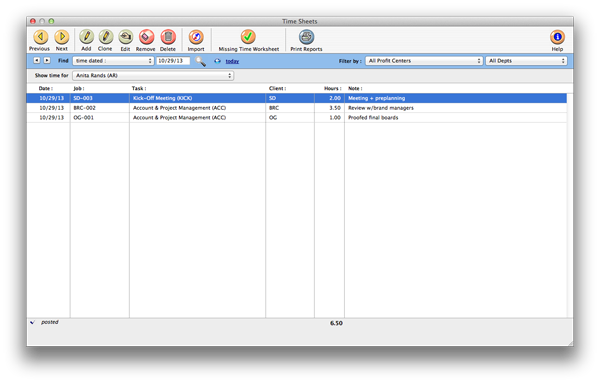
Time can be tracked either through time cards or time sheets. There’s no real difference between them; in fact, time entered on time cards becomes a time sheet when the time card is saved. But the time card has the advantage of being available to users all day, while they’re working.
The time sheet, in comparison, is designed for users who enter their time weekly, not daily, or in agencies that have one person input the time for all staff members.
Time added into a time sheet is posted as it is saved -- so jobs, tasks, and cost reports are updated immediately. Unlike time cards, the time sheet has the option to show cost and billing rates. This option, which can be set for each user, lets a user adjust cost and billing rates. Time entries can be added, edited, and deleted as needed -- any time, if the user has the necessary access privileges. There are no limits to how many time entries can be added. Any time entry can be made unbillable by unchecking the Billable checkbox; if so, the time’s cost amount will appear on the job, but the billable amount will be zero.
Time reports can be printed daily, weekly, or for any period of time. Time reports can show time by staff member or for one job number. The time card reports analyze the week’s time by department or team, for better accountability. Productivity reports, which are printed from Snapshots, show total hours by staffer, task, client, or job -- and are excellent ways to analyze how people work.
Adding a time sheet
Adding time in batches is fast and easy with time sheets. They are the best way to get a lot of time entered quickly. The Add Time Sheets window is more flexible than the Time Card, since it lets you enter hours for an entire week at one time. Click here for step-by-step instructions.
To clone a time sheet
1 From the Time Sheet window, find the time sheet you wish to clone then click the clone button, (or choose Edit > Clone).
The Clone Time Sheet window opens, including all of the details from the time sheet you've just cloned.
2 Enter the dates, jobs, tasks, hours, notes, etc.
3 Click Save.
To edit a time entry
Since time entries don't affect the General Ledger, they can be changed and deleted easily. Time entries aren't posted separately like vendor invoices, there are no proof lists and no unposting. Click here for step-by-step instructions.
To remove a time entry
1 From the Time Sheet window, select the time entry you wish to remove by clicking on it.
2 With the time entry selected, click the remove button.
To import time entries
As an alternative to data entry, Clients & Profits X can import text file-based time sheets into your database. Click here for step-by-step instructions.
Adding time for freelancers
There are a few ways to address freelancers in C&P X. You'll first need to add a staff record for the freelancer against which the time will be added. One way is to add a generic staff record with basic information only, marked as a freelancer. When recording time to the job ticket, use this generic staffer on your time sheet and use the notes section to keep track of the freelancer's name and any other important information.
Another way is to add each freelancer as a staff member using the freelancer's name and initials, again marking it as a freelancer, and when you are done adding time for this freelancer, mark their staff record as inactive so it no longer shows up on staff lookup lists. Marking the staff record as a freelancer will break out freelancer time on reports such as the Freelance Time Analysis report under Snapshots > Productivity > Staff Utilization.
How the staff record is added can be influenced by how you want to record the net and gross costs on the job and the net costs in the general ledger. There are two approaches as well to how to record these costs. First, do not enter a cost per hour rate on the freelancer's staff record so that only gross costs are added to the job for their time. When the freelancer's A/P invoice arrives, enter it as a job cost invoice with only a net amount, but no gross amount. This method ensurses the real net cost is added to the job ticket, but requires you to remember not to add a gross amount on the job cost A/P invoice to avoid double billing your client for this time.
Second, enter a cost rate per hour on the freelancer's staff record if you can establish with material accuracy what the cost rate per hour will be when the freelancer's A/P invoice arrives. The time entries will then enter both the net and gross costs on the job ticket, as they do with your full-time staff. When the freelancer's A/P invoice arrives, enter it as an overhead invoice (not a job cost invoice), but debit the appropriate job cost account (instead of an overhead account that is normally debited in an overhead A/P invoice).
This method may sacrifice a bit on the accuracy of the net costs on the job ticket, but has a more straight forward approach to adding the A/P invoices as overhead invoices (the A/P clerk is less subject to making a data entry error that could disgruntle a client if not caught before billing).