Free help: USER GUIDE
Home > Clients & Profits X User Guide > Media > Insertion Order Add Buy

|
Clients & Profits X Online User Guide |
![]()
An insertion order can contain dozens
of different media buys for one vendor.
Each media buy can specify a different ad to run, another set of run
dates, or a special space buy for a certain ad. Each media buy will appear
as a separate line on the printed insertion
order, as well as the client’s A/R invoice.
When the vendor’s media invoice is eventually entered, you’ll
also reconcile A/P and insertion orders line-by-line.
To add additional media buys to an insertion order
1 From the insertion order window, click the add
Buys button, or choose Edit > Add Amounts.
The insertion order's add buy window opens.
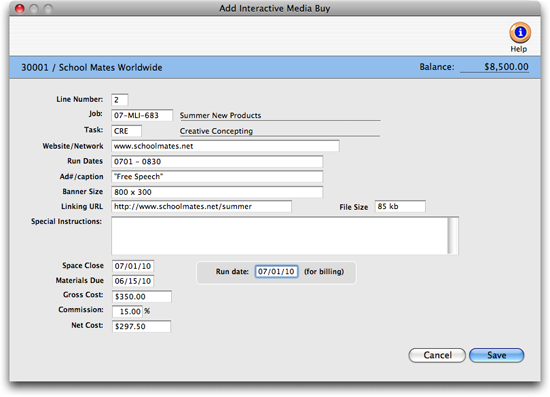
2 Enter the new media buy’s details (especially its line
number, which is crucial for accurate A/P reconciliation) then click
Save.
Learn more:
Adding an insertion order
Insertion orders
Media billing goals