Free help: USER GUIDE
Home > Clients & Profits X User Guide > Media > Edit Media Buy

|
Clients & Profits X Online User Guide |
Media buys on a broadcast order can be edited any time prior to billing.
Everything about an order’s buys can be changed except for the job number and job task. Changing a buy’s amounts will update the PO totals on the job ticket.
To edit a media buy
1 From the Broadcast Order window, double-click on a media buy.
The Edit Print Media Buy window opens, displaying the Media Buy's details.
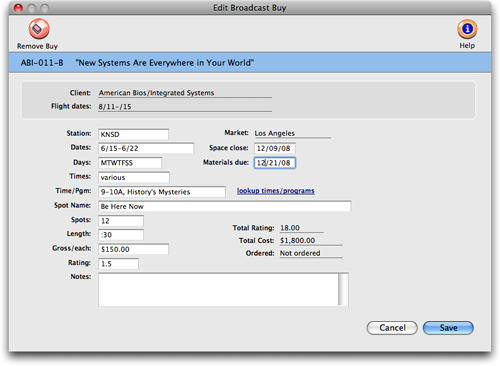
2 Enter the media buy’s changes, then click Save.
Each buy will appear as a line item on the broadcast order.
Broadcast orders can be pre-billed directly from the Purchase/Insertion Order window or billed using a media billing in Accounts Receivable. You have the option to show each buy’s program, date, and time details on the printed media invoice.
Learn more:
Edit Media Buy
Print Broadcast Order