Free help: USER GUIDE
Home > Clients & Profits X User Guide > Media > Interactive Orders

|
Clients & Profits X Online User Guide |
Interactive Orders are for ads that appear on websites. As the on-line population rapidly grows, so does the placement of ads on the internet.
One advantage it has over traditional advertising is that it enables clients to interact with the advertisement, so with a mouseclick anyone on-line can get more information about a product, subscribe for news and updates, or purchase it right then and there.
Interactive orders are designed primarily for web space buys, but are completely customizable. The Interactive order’s field labels can be easily tailored for internet, and other types of electronic media. Interactive orders can be added by users, or created automatically from media estimates or media plans. Once Interactive orders are saved, they can be pre-billed immediately (showing one Interactive order by client invoice) or billed in batches on a media invoice. For easy reconciliation, each space buy is updated with the A/R invoice number and the billed amount once the Interactive order is invoiced.
When the ad eventually runs, it will be invoiced. As the media invoices are posted for it, the Interactive order’s balance decreases. Once an invoice is posted to a media buy, it can’t be changed.
Interactive orders can be approved by authorized users. Once an Interactive order has been approved it cannot be changed. But with the proper access privileges, the Interactive order can be unapproved.
Interactive orders have separate preferences from purchase orders. The agency name, address, disclaimer, and logo can be different than purchase orders. (This is especially useful for in-house agencies that need to maintain a separate identity from the corporation in order to get agency discounts.) Interactive orders are numbered separately from purchase orders, and have a unique numbering sequence to keep them apart.
The vendor’s rep name, phone, and fax number are copied from the Publication Table when an Interactive order is added, but can be edited directly on the Interactive order through the Vendor Info window if needed.
Interactive orders can be cloned, like purchase orders. Cloning an existing Interactive order makes an exact duplicate that you can modify then print. Changing the new Interactive order doesn’t affect the original Interactive order.
Anyone can add an Interactive order if they have the access privileges to purchase orders. Also, Interactive orders can be added from any computer running Clients & Profits X. Many users can add IOs at the same time.
For more information, see the Media FAQ.
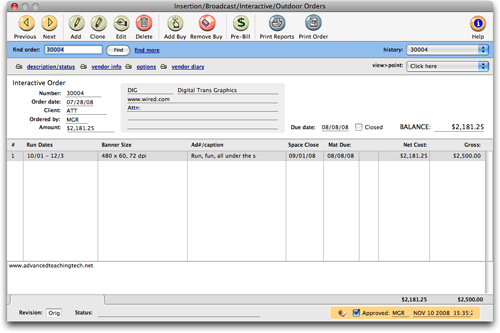
Anyone can add an Interactive order if they have the access privileges to media orders. Also, Interactive orders can be added from any computer running Clients & Profits X. Many users can add IOs at the same time. Get step-by-step instructions here.
To clone an Interactive order
Interactive orders can be cloned, like insertion orders. Cloning an existing Interactive order makes an exact duplicate that you can modify then print. (Changing the new Interactive order doesn't alter the original order.)
1 Find an Interactive order you wish to clone, then click the clone button.
The Clone Interactive Order window opens, displaying the details of the cloned Interactive order.
2 Make the necessary changes, then click Save.
To edit an Interactive order
An Interactive order can be edited and reprinted as many times as needed. The Edit Interactive Order window lets you change the vendor, order date, and other details. If an Interactive order has only one media buy (i.e., line item), everything about the order, including amounts, can be edited. Click here for step-by-step instructions.
Interactive orders can be approved by authorized users. Once an Interactive order has been approved it cannot be changed. Only the user who approved the Interactive order can unapprove it.
To add a media buy to an Interactive order
An Interactive order can contain dozens of different media buys for one vendor. Each media buy can specify a different ad to run, another set of run dates, or a special space buy for a certain ad. Each media buy will appear as a separate line on the printed Interactive order, as well as the client's A/R invoice. Click here for step-by-step instructions.
To remove an unbilled media buy
1 From the Interactive Order window, select the media buy you wish to remove by clicking once to highlight it.
2 Once the media buy is selected, click the remove buy button.
3 An alert appears, asking you to confirm the removal of the media buy.
Pre-Billing Media
The pre-bill function lets you bill selected media buys from an order immediately after the order is saved. This lets you bill the client prior to the ads actually running so that you get paid closer to when the media invoice from the publication or station is due. Click here for step-by-step instructions.
When the ad eventually runs, it will be invoiced by the media vendor. As the pub’s invoice is posted, the Interactive order’s balance decreases. The open purchase/Interactive order report keeps a running balance of open commitments, showing how much you’ve ordered that hasn’t been invoiced by its pubs. Once the invoice is posted into A/P, an Interactive order can’t be changed.
To view a vendor diary
The vendor diary does not keep an automatic log of every vendor activity. That would create an immense number of entries. Instead, the vendor diary is used like a daily log. Anyone who works with one vendor account can make notes about phone calls, meetings, etc. Click here for step-by-step instructions.
To add a make good
Make goods are compensation for ads that either never ran or ran incorrectly. There are many different ways a print ad or radio/tv spot can be compromised, providing less value for your client. For example, you ordered for a guaranteed position in a magazine, but the ad actually ran in a different, less desirable place. Click here for step-by-step instructions.
Interactive orders have separate preferences from purchase orders. The agency name, address, disclaimer, and logo can be different than purchase orders. (This is especially useful for in-house agencies that need to maintain a separate identity from the corporation in order to get agency discounts.) Interactive orders are numbered separately from purchase orders, and have a unique numbering sequence to keep them apart.
For more information about interactive orders, see the Feature Guide - Media (1.88MB)
|
|
|
|
|
Learn about adding interactive and outdoor orders in this Clients & Profits classroom video training session, with C&P Trainer Mindy Williams. Requires Apple Quicktime 7.0 or greater. Running time: 4:32 |
|
|
|