Free help: USER GUIDE
Home > Clients & Profits X User Guide > Media > Media Estimates

|
Clients & Profits X Online User Guide |
The media estimate provides a simple way to show clients how and where their ads will be placed.
The estimate is composed of different media buys
made for a single campaign, such as a product launch. The media
estimate features a long description that can be used to
describe your objective for these buys; this description appears
on the printed estimate that the client approves. There’s
no limit to the number of media estimates you can create for
a client.
A media estimate can contain one or more media buys. Each media buy appears
separately as a line item on the printed media estimate. The media buy
is customizable; you can enter custom headings for each of the buy’s
five fields. Since the media estimate is designed primarily for print
media, the standard column labels are: publication, issue date, close
date, ad number or caption, and ad size. The gross amount for each buy
-- what the client will eventually pay -- appears on the printed estimate.
Unlike media
plans, the media estimate does not use the publication
ad sizes lookup table. This means you’ll need to enter the media
buy’s issue date, close date, etc. separately on each media estimate.
However, the publication field will automatically look up and show your
publication table; double-clicking on a publication enters it onto the
estimate
.
Insertion orders can be created automatically from media estimates.
You can easily make a separate insertion order for each buy, or combine
some or all buys on a single insertion. The media estimate tracks when
each buy was ordered, for better accountability. Each media estimate
features a user-defined status. A status report can be printed anytime
showing media estimates sorted by status.
|
|
|
|
|
Learn how to add and edit media estimates
in this Clients & Profits classroom video training
session. Running time: 4:02 |
|
|
|
To see media estimates
1 Choose Media > Media Estimates.
The Media Estimates window opens, showing the last-added
media estimate. Toolbar buttons along the top of the window let you
find, add, change, and print media estimates. Double-clicking on
a line item displays the estimate’s buy details, which you can
change.
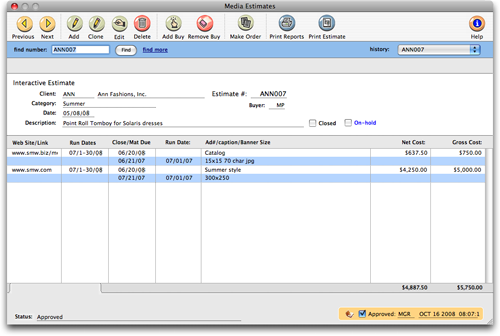
To find a media estimate
1 Click the Find button.
2 Enter the media estimate number, or choose a different
find option from the Find By pop-up menu.
You can find media estimates by estimate number, client, or sequence
(i.e., the order in which they were added). To find a media estimate
for a selected client: Click the Find button, then choose Client from
the pop-up menu. Enter the client number, then click Find. The first
media estimate for the chosen client appears.
Click the Next or Previous button to browse through other media estimates.
To add a new media estimate
Anyone who can access media plans can add media estimates. A media estimate is added in two parts, much like adding a job ticket. First, open the new media estimate, which includes the estimate number, client, campaign name, and description. Next, add media buys for each time an ad will run for this estimate. Click here for step-by-step instructions.
To clone a media estimate
Cloning creates a new media estimate from an existing one. It copies all of the details and buys from an existing media estimate, then lets you change it. To clone a media estimate, choose Edit > Clone Media Estimate. Enter the new media estimate's additional details, then click Save.
To edit a media estimate
Anyone who can access media plans can edit media estimates. Media estimates are flexible, so they can be changed as needed. You can change any part of the media estimate's client number, description, status, disclaimer, and approvals (but not the estimate number) any time. Media buys can be added, changed, and removed as well. Click here for step-by-step instructions.
To add buys to a media estimate
The media estimate is incomplete without media buys. The buys indicate exactly which ads are running on each publication. A single media estimate can contain media buys for many different publications, or many buys for the same publication. Click here for step-by-step instructions.
To make an insertion order
Insertion orders can be created automatically from media estimates. This option can save hours of data-entry time, since there's nothing to reenter. Instead, the information from the media estimate is copied directly to the new insertion orders. Click here for step-by-step instructions.
To print media reports
Clients & Profits X prints reports for media analysis after insertion/broadcast orders have been placed and later billed. These reports are used for tracking media buy amounts, client spending, and media vendor purchases. You can print post-buy reports, client spending reports, and group performance reports for any or all dates, clients, and media vendors. Learn more about media reports here.