Free help: USER GUIDE
Home > Clients & Profits X User Guide > My > Client Budgets

|
Clients & Profits X Online User Guide |
The Client Budget
window shows planned monthly billings for a client, then
graphs the actual billings against the budgeted billings
for comparison.
The Client Budget helps you to plan for cash
flow and, if the client sets the budget, to work within the client’s
financial limits. Clients & Profits X calculates the total
annual budgeted billings, then subtracts the actual billed amounts
so you’ll always know where you stand with the client.
When A/R invoices are added for the client, Clients & Profits reduces the
client’s annual budget by the billed amount. To see a month-by-month comparison
of your billed amounts vs. your budgeted amounts, click the graph toolbar button.
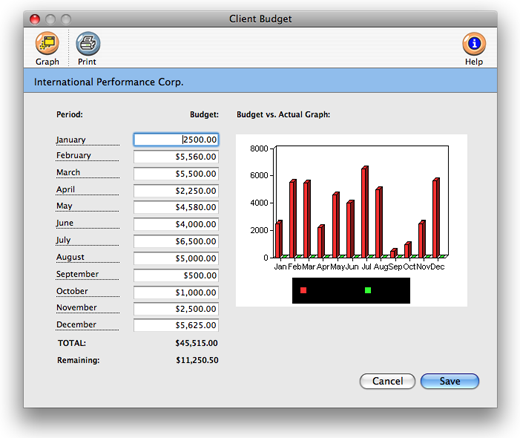
To see the client's budgets
1 From the Client window find a client you wish to use.
2 From the view>point drop-down menu, choose Client Budget.
3 Enter the monthly budget amounts.
4 Click Save.
To view a client’s budget recap
The Client
Budget Recap shows billings for the current fiscal year, You’ll see
the year’s invoices sub-totaled by period, compared with the monthly budget
you’ve entered for the client.
1 From the Client window find a client you wish to use.
2 Choose View Budget Recap from the view>point pop-up
menu.
This report is only available if you’ve entered budgets for the client;
if not, you’ll see a simple invoice list instead.
Monthly budgets Client budgets can be entered for each period. Clicking on the graph button displays a colorful bar graph. To print the graph and budget numbers simply click on the printer button |