Free help: USER GUIDE
Home > Clients & Profits X User Guide > My_cpx > Purchase Orders

|
Clients & Profits X Online User Guide |
Purchase, insertion, and broadcast orders account for purchases you make from vendors on a client’s behalf.
They are not required by My Clients & Profits! X, but give you control over your purchases. That’s because purchase orders provide written verification for the goods and services you order.
Anyone can add their own purchase orders, up to a user-defined dollar limit. POs have at least one job and task, but can contain several for better cost accounting. Amounts from the purchase order update job tickets automatically. Up to five copies of a purchase order can then be printed on plain paper, so special forms aren’t needed. When the vendor’s invoice is posted and the PO is referenced, the PO is reconciled automatically.
Tracking purchase orders can be essentially paperless, since you can add, change, and see everything about a PO directly from your computer. The cost of your orders will appear on job reports. Purchase orders aren’t true job costs; instead, they are commitments you’ve made for a job cost. They are essential for accurate cost accounting, since they track the purchases you’ve made throughout the month, but still haven’t received the vendor’s invoice. Purchase orders can be billed individually or by task in Accounts Receivable.
A job ticket can have hundreds of purchase orders; there’s no real limit. Job commitment reports can be quickly printed (or reviewed directly from your computer) showing just what you’ve ordered -- and whether or not it has been invoiced by the vendor. Many parts of the purchase order are customizable to save time. Templates, which contain basic details about a kind of purchase, can be applied to a new purchase order, for faster data entry. Cloning duplicates an existing purchase order when you’re ordering the same or similar thing again.
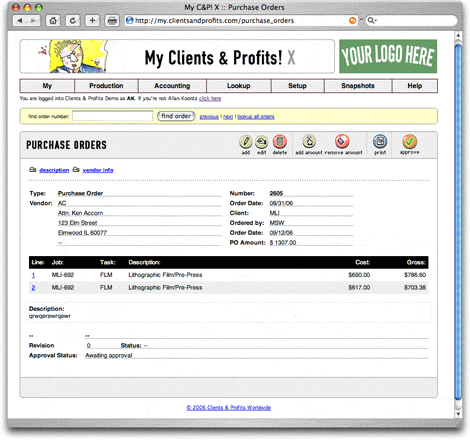
When the cost is eventually invoiced by the vendor, the purchase order’s balance decreases. The purchase order keeps a running balance of open commitments, showing you how much you’ve purchased from vendors that hasn’t been invoiced. Once the invoice is posted in Accounts Payable, a purchase order can’t be changed.
Many users can add purchase orders at the same time. Sometimes your cursor becomes a padlock, indicating that someone else is using a record that you need. In these cases, the padlock will disappear -- and your purchase order can be entered -- when the other user saves his or her work.
Whether you’re ordering printing for clients, print or broadcast media, or supplies for the office, everything is added into the Purchase Orders’ data file. This file contains purchase orders, broadcast orders, and insertion orders. All of the purchase order functions (i.e., finding, editing, printing, closing, etc.) apply to purchase orders, broadcast orders, and print insertion orders.
To add a purchase order
Anything purchased from a vendor should be tracked with purchase orders. They are essential for job costing, since they allow a cost to be committed to a job ticket before the vendor's invoice is posted. Click here for step-by-step instructions.
To edit a purchase order
Every purchase order has a status that describes it. Unlike the job status, the purchase order status is not necessarily a number. Instead, status can be a word or short phrase that's completely customizable -- and user-defined. Click here for step-by-step instructions.
To add amounts to a purchase order
Purchase and insertion orders contain one or more line items. These line items include the actual dollar amounts of the items you're buying, in addition to specifications about the item itself. Each item you order on a PO can be added as a separate line item. These line items appear on the printed purchase order. Click here for step-by-step instructions.
To remove amounts from a purchase order
1 Find a purchase order, then click once on a task to select it.
2 Click the remove amount button.