Free help: USER GUIDE
Home > Clients & Profits X User Guide > Production > Add Job Tasks

|
Clients & Profits X Online User Guide |
The Add Jobs Tasks window allows you to add tasks to a new job ticket once it's been saved.
Jobs need tasks for estimating,
scheduling, job costing, and billing. What tasks
appear on any given job ticket is entirely up to
you -- you have complete control over the task
table. Once a task is added to a job, work can
begin. Estimates can be made, schedules can be
figured, and costs can be entered.
Like job tickets, changes can be made to job tasks at any point during the
job’s life -- including after the job is closed. The changes you make
to job tasks take affect when they are saved. Anyone who prints a job report
will see your changes immediately. All of the job task’s details can be
changed in the Edit Job Task window. Here you can change the job task’s
name and description, group and sort, taxable status, standard G/L account
numbers, and more.
If the job was added with a job type/spec sheet and the spec sheet had a template, its tasks are copied to the new job automatically. If not, you’ll be prompted to add tasks to the job one-by-one.
While new tasks can be added to job tickets almost anywhere, adding them from the Job Tickets window has advantages. Adding tasks from the Job Tickets window is faster, since you can add many new, different tasks at the same time. Adding tasks here has fewer limits than in other windows, based on your access privileges.
To add a new task to a job ticket
1 From the Job Ticket window, click the add task button or choose Edit > Add New Job Tasks.
The Add Job Tasks window opens, prompting you to enter task codes from the Task Table.
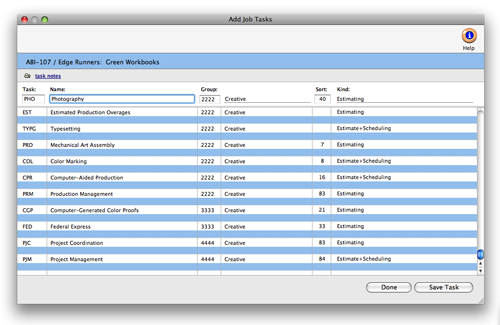
2 Enter the new task’s code, then press Tab.
A task code is any combination of letters or numbers, up to four characters long. If the task is found in the Task Table, its description, group, and other details are copied to this job ticket. The task description appears on estimates, invoices, schedules, and job and cost reports. Clients see the task description, so make it meaningful (and not especially confidential or complicated). It is copied from the Task Table, but you can change the task description anytime.
If you enter a wrong task code, or a task code that doesn't exist in your Task Table, you'll be prompted to choose a task from the Lookup List. Double-clicking on a task in the Lookup List copies it to the Add Job Tasks window.
2 Enter the task’s name, group and sort numbers.
Tasks are arranged on job tickets, estimates, and invoices by group and sort number. Tasks are subtotaled by groups, which are user-defined, then sorted within each group by task. Group and sort let you precisely organize the presentation of job tasks to clients.
3 Press Tab or click Save Task to add this task to the job.
4 Repeat these steps for the job’s other tasks, then click Done.
Tasks are saved automatically after you tab past the sort number. (This prevents duplicate tasks from being added to the same job.) New tasks can be added to the job ticket anytime. You can add new tasks from the Job Ticket window by choosing Add New Tasks from the Edit menu. Or, you can add new tasks while you’re working from the job task lookup list. The ability to add tasks is a preference setting for each user.
3 Press Tab or click Save Task to add this task to the job.
4 Repeat these steps for the job’s other tasks, then click Done.
To include some notes about a job task
Task notes can be added to each
job task as an option. These notes appear on the
printed estimate, invoice,
and many job reports and are used to describe to
the client the task's purpose. They can be entered
when a job task is added by clicking on the task
notes link, or they can be edited later by
double-clicking on a job task in the Job Tickets
window.
To add a job task while you’re
working
Job tasks can be added to job tickets
while you’re working in Clients & Profits
X using the job task lookup list. Adding new job
tasks from the lookup list is quick and easy: click
the Add button, enter the task details, then click
Save. The new task is added to the job instantly,
and can be used for estimating, scheduling, costing,
and billing immediately. If you don’t have
access privileges to add tasks, this option will
be disabled.
Add new job tasks anywhere. Whenever you’re adding a job cost, time sheet, expense, or client invoice it’s easy to see a job’s tasks -- just leave the task code blank then press Tab. The job’s task lookup list opens, listing the job’s tasks. Double-clicking on a task copies it to your entry. To add a new job task, click the Add button. |