Free help: USER GUIDE
Home > Clients & Profits X User Guide > Production > Job Asset Info

|
Clients & Profits X Online User Guide |
The Job Assets Info window records important details about your digital art files.
The Job Asset Info window opens,
displaying the digital file's name, location and
description as well as its ownership details, acquisition
date, source of acquisition, copyright information,
author and phone, and usage restrictions. For certain
graphic files, such as TIFF, JPG, and GIF, a thumbnail
of the file appears on the right.
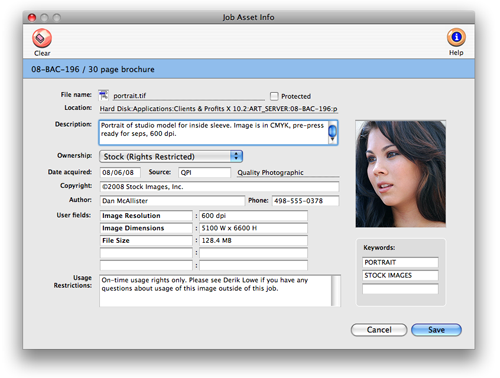
Anyone with the access privileges to delete job tickets can update a job asset's
information.
The job asset info fields include:
File name The file name
is displayed from the art server. It can't be changed here. To change the file
name, you'll need to change it from the art server itself.
Protected Check this option if you don't want this asset's
information deleted or cleared. Only system manager-level users
can protect an asset's information. This setting only protects
the asset information, not the file itself. It won't prevent someone
from moving or deleting the file from the art server.
Location The location shows where the file is stored on
the art server.
Description Add a description of the asset so that
it can easily be differentiated from similar files. The more detail
you add here, the less time you’ll spend opening the wrong
files later.
Ownership Use the ownership pop-up menu to show who owns
the digital file. The choices include agency, client, artist/writer,
stock (royalty-free), or stock (rights restricted).
Date acquired Enter the date the asset was acquired.
Source Enter the asset’s original source, if applicable.
Since assets are usually purchased, the source is a vendor code.
Copyright Add copyright information, if applicable, so the
appropriate copyright information can be included when the asset
is used.
Author The author of an asset is the contact person most
responsible for creating it. If you ever need to request another
file, changes, or additional information, the person entered here
will be the person to contact. Be sure to add their phone number
as well.
User fields There are five customizable user fields to enter
any specific information that your shop needs to track.
Usage restrictions Enter any usage restrictions here to
minimize any misuse of the asset.
Keywords The three keywords entered here are the search
words. When searching for a graphic based on keywords, every asset
that has that word listed in one of the keywords field will appear
in the search results list.
To clear a job asset's file information
If a digital file's information was added incorrectly or is no longer current,
it can be erased completely by clicking the clear button.
See also:
Asset manager preferences